X (formerly Twitter) is a popular microblogging platform that has become integral to social media networks today. Among Twitter’s many features, in November 2020, it introduced Spaces, with the concept of an audio-centric chatroom. A year later, the feature was launched for every user and gained popularity shortly after.
Twitter Spaces allows users to create and join live audio conversations with others on the platform. It is a unique way to connect with others by having real-time conversations. Whether you want to discuss a topic with like-minded individuals or listen in on interesting conversations, Twitter Spaces offers a new way to engage with the Twitter community.
It offers another interesting feature for brands to explore and expand their marketing efforts. How? Read this detailed guide on using and leveraging Twitter spaces.
What is Twitter Spaces?
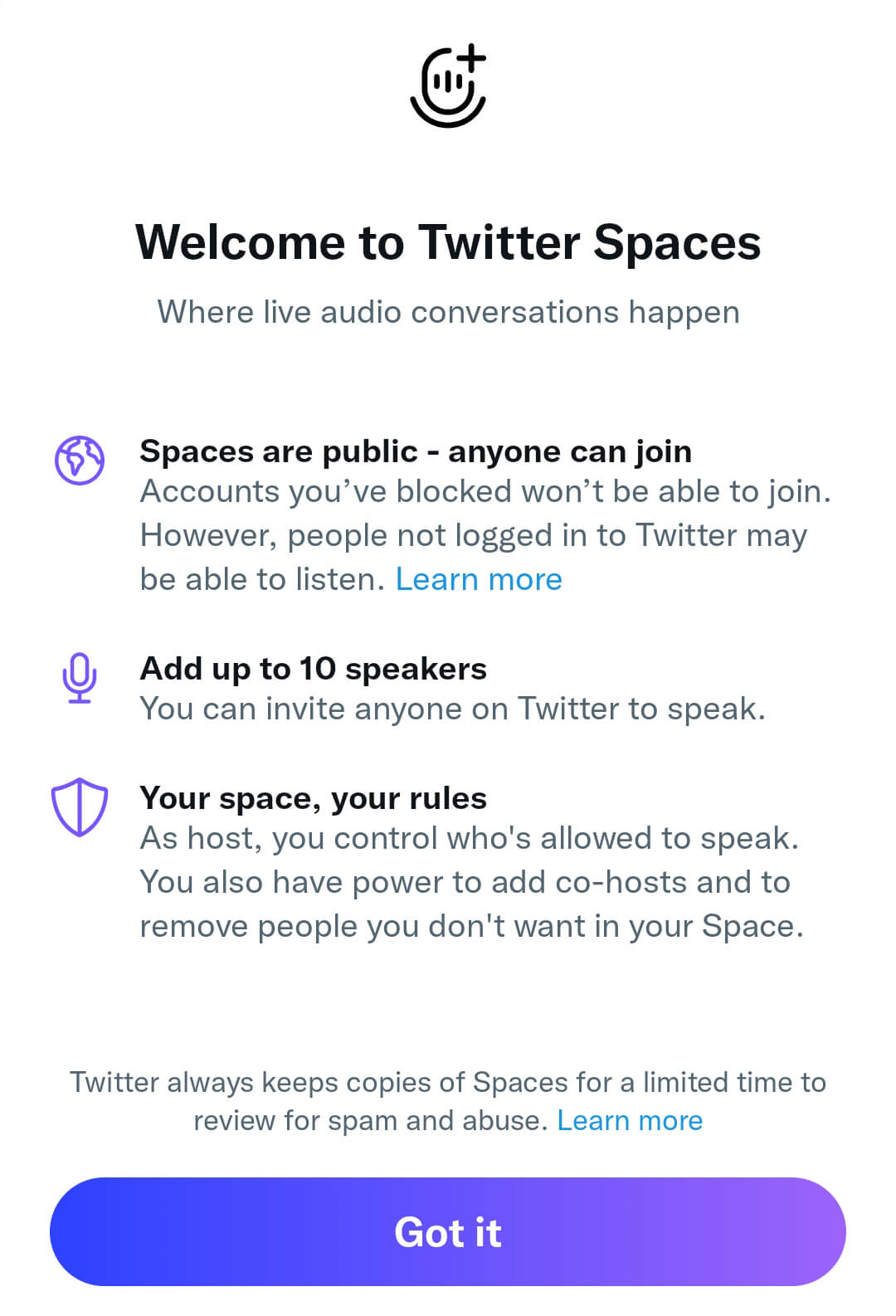
Twitter Spaces is a feature that allows users to host and participate in live audio conversations with other users. Spaces are audio-only chat rooms where users can discuss various topics. These conversations can be public or private, and the host has the ability to control who can speak and who can listen.
Earlier, the feature was limited to people with at least 600 followers, but now the feature is available to everyone. Twitter Spaces is available on both iOS and Android devices, and it's free to use.
People connect and engage in meaningful conversations in real time via the platform. Whether you want to network, learn something new, gain feedback on your services or have fun, Spaces is a great feature to explore.
The Benefits of Twitter Spaces for Marketers
Twitter Spaces allows users to host live audio conversations with other users. This feature has a lot of benefits for marketers who want to reach and engage more often with their target audience. Here are some of the benefits of Twitter Spaces for marketers:
1. Reach a Wider Audience
Twitter has a large user base of more 200 million daily active users. This means that brands can reach target audiences from various industries and backgrounds. By hosting a Twitter Space, you can reach a wider audience than you would with a traditional tweet or post.
2. Build Personal Connections
Twitter Spaces provides content creators and marketers a unique opportunity to engage directly with their audience. You can create an interactive and personalized experience for your followers by hosting live audio conversations. This can help you build personal connections with your audience, leading to more loyal followers and customers.
3. Showcase Your Expertise
Twitter Spaces can also be a great way to showcase your expertise in your industry. By hosting a conversation on a topic related to your industry, you can demonstrate your knowledge and establish yourself as an authority in your field. This can attract new followers and customers interested in your expertise.
4. Increase Engagement
Twitter Spaces are a direct way to increase engagement with your audience. You can encourage your followers to participate and ask questions in this live conversation.
Overall, Twitter Spaces is a powerful tool for marketers who want to reach their target audience more meaningfully and personally. As a host, you can interact, grow your network, showcase your expertise, and increase engagement.
How to Use Twitter Spaces?
Joining a Twitter Space
Twitter Space is available on the Twitter mobile app. So, to host or join a Twitter Space, you must install the Twitter app on your mobile device. Next, follow these steps:
- Open the Twitter app and look for the purple circle with a white outline at the top of your timeline. It is an indicator of an ongoing Twitter Space.
- Tap on the purple circle to open the Twitter Space.
- Once inside the Twitter Space, you can listen to the conversation. If you want to participate in the conversation, tap the "Request" button to ask the host to allow you to speak.
Hosting a Twitter Space
Follow these steps to host a Twitter Space:
- Open the Twitter app and tap on "Compose".
- From the options that appear, select "Spaces."
- Choose a name for your Space and add a topic.
- Selecting the "Start your Space" button begins the conversation.
- As the host, you have control over who can speak and when. You can also remove participants from the conversation if necessary.
Tips for Using Twitter Spaces
Here are some tips to help you get the most out of Twitter Spaces:
- Ensure you have a good internet connection to avoid audio issues during the conversation.
- Be respectful of other participants and the host.
- Stay focused on the topic and avoid diverting as the listeners may lose interest.
- Use the "Mute" button if you need to take a break or attend to something else.
- Have fun and enjoy the conversation!
How Do Twitter Spaces Work?

- Start a Space: To start a Space, tap the "Spaces" icon at the bottom of your Twitter app and select "Create a Space." You can choose to start a Space with just yourself or invite other users to join you as speakers. You can also add a topic to your Space to help attract listeners who are interested in that particular subject.
- Joining a Space: Simply tap on the purple bubble at the top of your Twitter timeline to join a Space. This will take you to the Space where you can listen to the conversation in real time. You can also react to what is being said by using emojis.
- Participating in a Space: If you are a speaker in a Space, you can use the microphone icon to speak and share your thoughts with the audience. You can also invite other users to join the conversation by sending them an invitation link.
- Moderating a Space: As a host of a Space, you have the ability to moderate the conversation by removing speakers or muting their microphones if necessary. You can also end the Space whenever you want.
Creating a Twitter Space
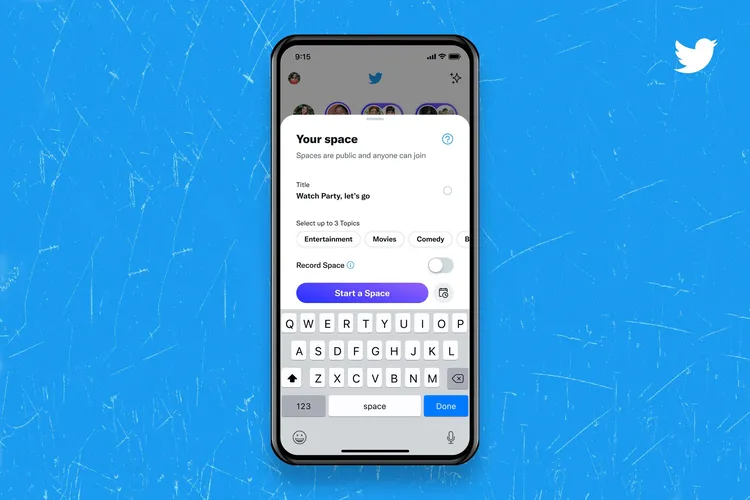
Now let us get to how to create your own Twitter space. If you are new to the feature, here’s a guide:
Open Twitter Spaces
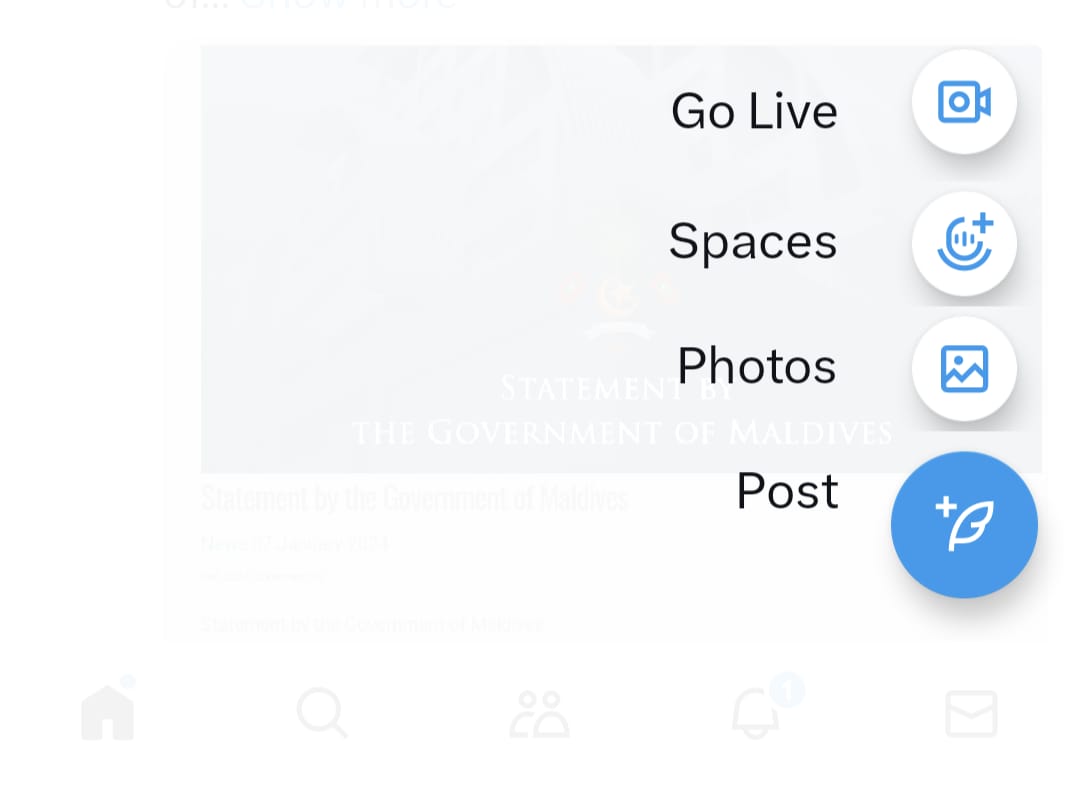
To open Twitter Spaces, long-press the compose button on your Home timeline. A new Spaces icon will appear on the far left, which looks like multiple circles forming a diamond shape. Tap on it to start a new Space.
Name Your Twitter Space
You will see the option to Name your Space and Start your Space. Choose a descriptive and catchy name for your Space to attract your target audience. You can also use a hashtag within the name to make the topic instantly clear to the audience.
Manage Your Audience
Twitter Spaces are public, so anyone can join as a listener. These also includes people who don't follow you. You can manage your audience by choosing who can speak in your Space. You can also mute or remove people from your Space if needed.
Invite Speakers
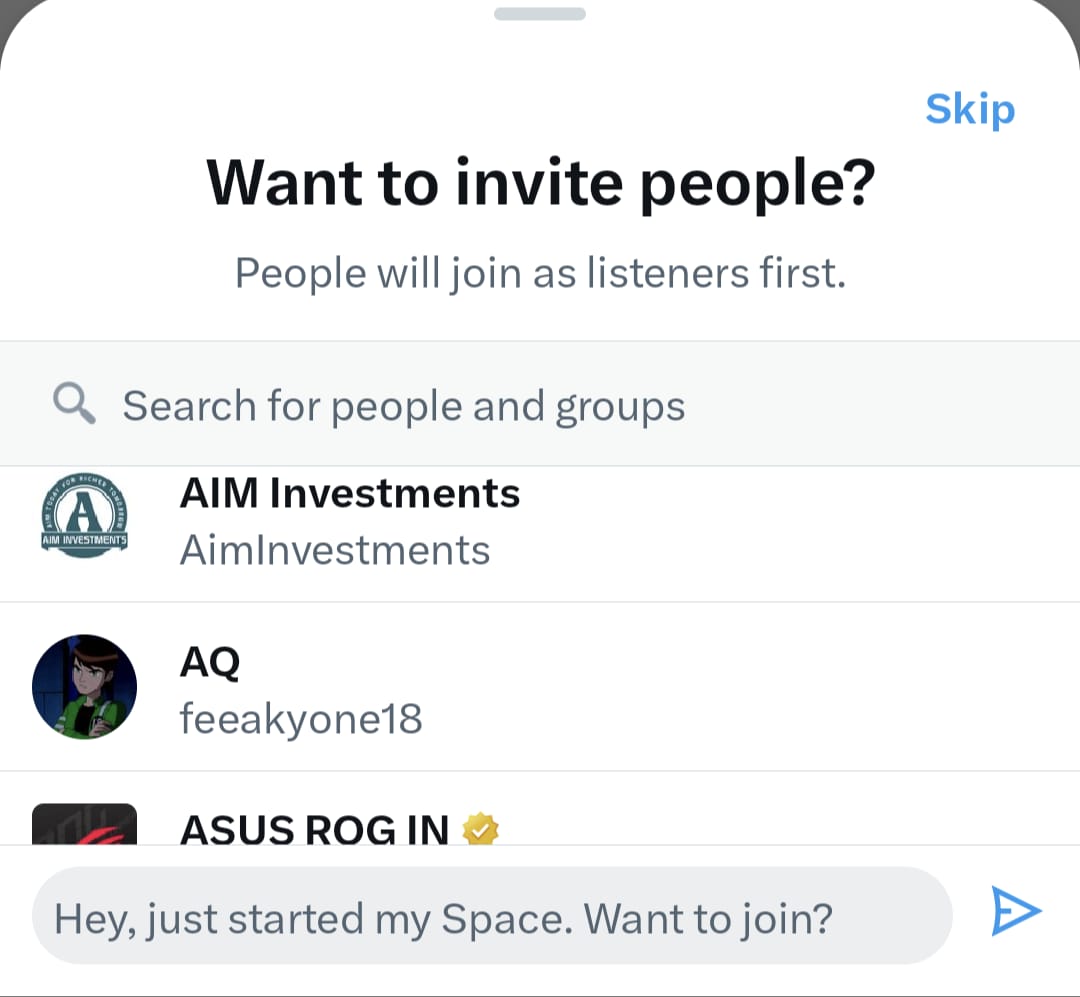
To invite speakers to your Space, tap on the profile image of the person you want to invite and tap "Invite to speak." You can also share a link to your Space and invite people to join.
Add Captions to Twitter Space
To make your Twitter Space more accessible, you can add captions. Tap the three-dot icon on the bottom right corner of your Space and select "Add captions." You can then choose to auto-generate captions or upload your own captions.
End the Twitter Space
To end your Twitter Space, tap the "End" button on the bottom right corner of your screen. You can also leave your Space open for people to continue the conversation after you end it.
Download Your Twitter Space Data
You can download your Twitter Space data for up to 30 days after the Space has ended. To download your data, go to your Twitter account settings and select "Your Twitter data." You can then download your Twitter Space data in a CSV file format.
How to Share a Post Within a Twitter Space?
Sharing a post within your Twitter Space can give context to your audience. Here’s how to do it:
- Start your Twitter Space by tapping the blue plus icon in the lower right corner of the app and selecting Spaces from the Tweet composer menu.
- In an ongoing Space, click on the share menu at the bottom right corner. You can share your Space via Direct Message, select ‘Post card’ to directly share to your Home timeline, or simply copy the link.
- To share a post within your Space, find the tweet you want to share, tap the tweet's Share icon (the upward arrow) and select "Share in Space."
- The tweet will then appear in your Space for all listeners to see. You can also add your own commentary to the tweet to provide additional context or insights.
- You can share multiple tweets within your Space to keep the conversation flowing and provide additional context to your listeners.
How to Clip Twitter Space?
One of the features added to Twitter Spaces is the clipping tool, which allows users to create short audio clips from their live Spaces conversations. These clips can be shared on Twitter to promote the conversation or highlight specific moments. Here's how to clip Twitter Space:
- Enable Recording: Make sure the Record Space toggle is on before starting your Space. This setting has to be selected or else you won’t be able to create clips.
- Create a Clip during your Live Space: During your live Space, navigate to the clipping icon. Select the part of the conversation you want to clip on the Create clip pop-up. You can select up to 140 seconds of audio.
- Save and Share your Clip: Click the "Create Clip" button after selecting the audio. This will save the clip to your device. You can then share the clip on Twitter by clicking the "Share" button.
- Create a Clip Later: If you missed the chance to clip during your live Space, don't worry. You can still create a clip later with a recording of your Space. Navigate to the clipping icon and follow the same steps as above.
It's important to note that only the host of a Space can create clips. However, anyone can share the clips on Twitter. If you need help with downloading a Twitter video and then sharing it in a space, you can use Twitter video downloader tool by Highperformr.
Participating in a Twitter Space
If you want to participate in a Twitter Space, you can easily find them by browsing through your Twitter feed. You can also search for a specific Space by using the search bar and typing in relevant keywords.
Finding Spaces to Join
To find Spaces that you might be interested in, you can follow specific Twitter users who regularly host Spaces. You can also join Spaces that are recommended to you based on your interests and previous engagement on Twitter.
Another way to find Spaces is by browsing the Spaces tab on your Twitter app. This tab shows you a list of active and upcoming Spaces and Spaces you have been invited to join.
Interaction Features
Once you join a Twitter Space, you can participate in the conversation, listen to the speakers and other participants, react to what is being said using emojis, and send text messages to the group.
As a listener, you can also request to speak by clicking the "Request" button. If the host approves your request, you can join the conversation and speak to the group.
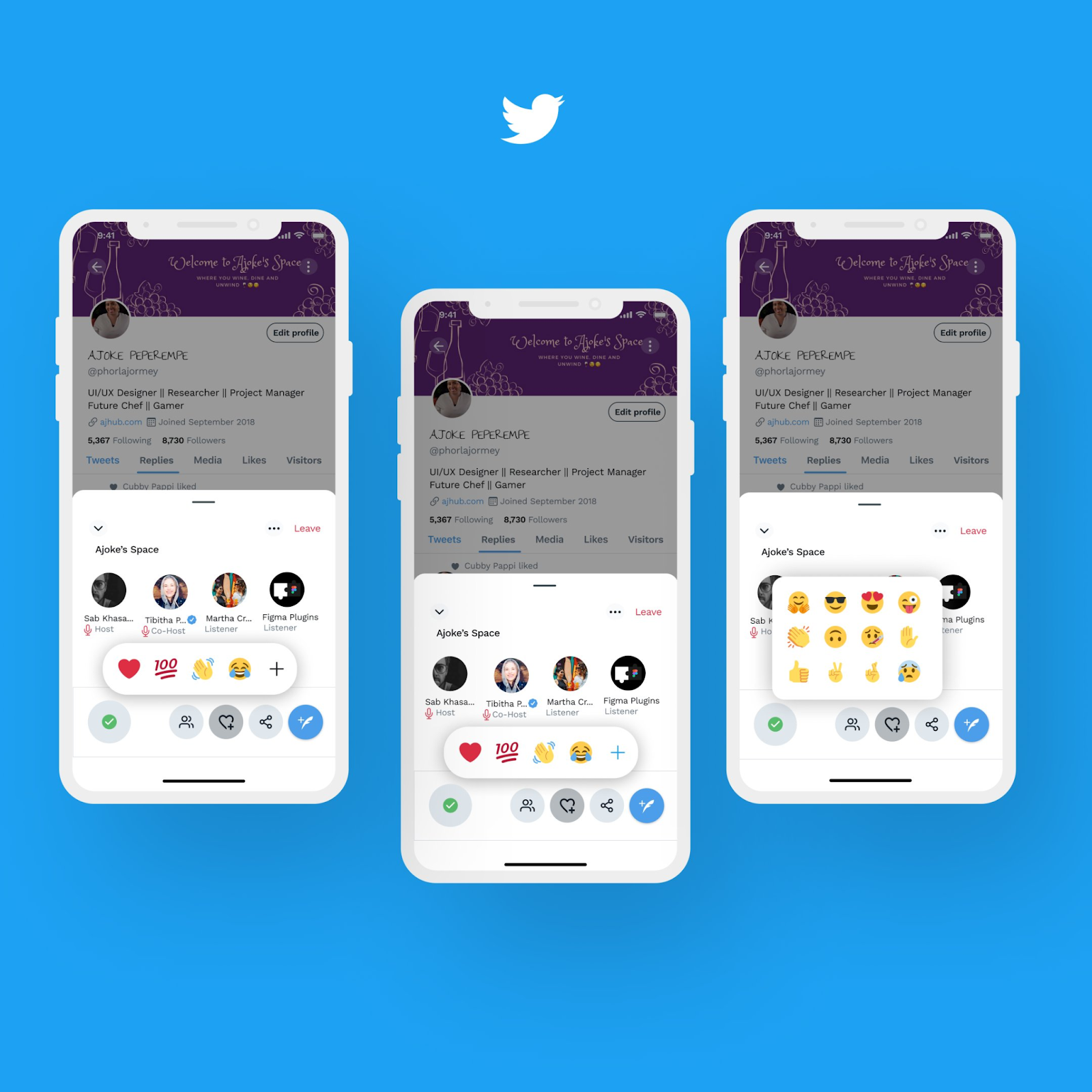
Twitter Space Moderation and Safety
As a host of Twitter Space, you must ensure that the conversation is respectful and safe for all participants. Twitter provides several tools to help you moderate your Space and keep it safe.
- Managing Speakers: A host can manage speakers in their Space. You can invite speakers to join the conversation or remove them if necessary. To invite a speaker, tap on their profile picture and select "Invite to speak." To remove a speaker, tap on their profile picture and select "Remove from Space."
- Muting Participants: You have the option to mute disruptive or offensive participants. To mute a participant, tap on their profile picture and select "Mute."
- Reporting and Blocking: If a participant is violating Twitter's rules or being abusive, you can report them to Twitter. To report a participant, tap on their profile picture and select "Report." You can also block a participant to prevent them from joining your Spaces in the future.
Guidelines for Safe Spaces
To ensure that your Space is safe and respectful for all participants, Twitter has provided some guidelines to follow:
- Respect others and their opinions
- Do not harass or intimidate others
- Do not post hate speech or promote violence
- Never share personal information about others without their consent
By following these guidelines and using the moderation tools provided by Twitter, you can create a safe and welcoming environment for all participants in your Twitter Spaces.
How Organizations Can Benefit From Twitter Spaces
A HubSpot survey found that 43% of Gen Z users find new products via audio chatrooms like Clubhouse and Twitter Spaces. Twitter Spaces is thus a great way to connect with your audience and build brand engagement.
1. Brand Engagement
Twitter Spaces helps engage with your audience in real time. 74% of customers believe feeling valued and understood is the key component in a brand loyalty program. You can host Q&A sessions, product demos, or just talk with your followers and tell them they are valued. This will help you build relationships with your target audience and increase brand loyalty.
2. Share New Updates
You can also use Twitter Spaces to share new updates with your audience. You can announce new products, offers or services. This will help you inform your audience and tell them what to expect.
3. Discuss Industry Trends
To establish your identity as an expert, you can host discussions related to your industry and discuss relevant trends or observations with your audience. You can host a conversation with other industry experts or thought leaders.
4. Gain Feedback
Twitter Spaces is a direct way to get feedback from your audience. You can host a conversation and ask for feedback on your products, services, or marketing campaigns. This will help you understand your audience's perspective and know what needs to change or implement in your offerings.
Special Features of Twitter Spaces
Twitter Spaces became a popular platform for live audio conversations, and it is constantly evolving to meet the needs of its users. Since the launch Twitter Spaces also introduced new features to improve the user experience.
1. Scheduling Spaces
Twitter Spaces allows creators to schedule their Spaces in advance, making it easier for users to plan their attendance. This feature benefits creators who want to build an audience and users who want to attend regular events.
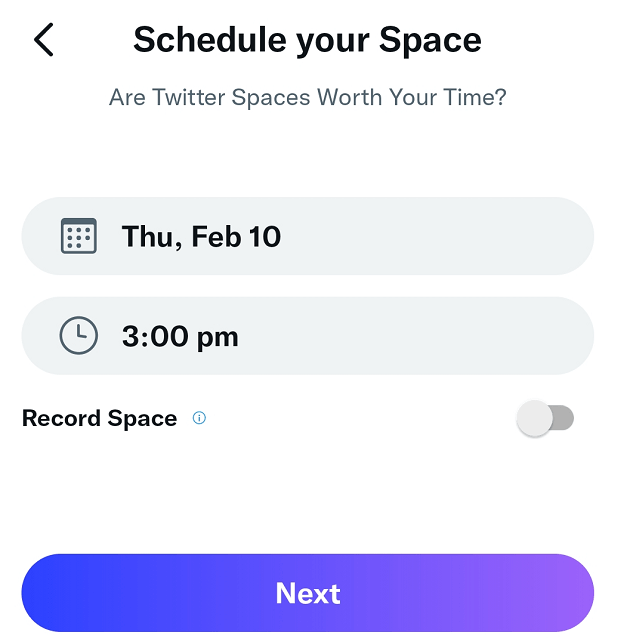
2. Spaces Analytics
Similar to Twitter analytics, Spaces Analytics allows you to track the performance of your Spaces. It provides you with insights into how your Spaces are performing, including the number of listeners, the duration of the Space, and the engagement rate. This information lets you identify which Spaces resonate with your audience and adjust your content accordingly.
To access Spaces Analytics, click the "Analytics" tab on your Twitter profile. From there, you can view data for all of your Spaces, including the number of listeners, the duration of the Space, and the engagement rate. You can filter the data by date range to better understand how your Spaces perform over time.

















