In this blog, we'll teach you how to useTwitter Advanced Search. You'll learn how to use it, what kinds of information can be found through this tool, and why it's an invaluable resource for anyone looking to track down relevant content.
Have you ever wished to pinpoint a tweet you once saw precisely, but found yourself lost in the vast Twitterverse? Navigating through millions of tweets can be overwhelming without the right tools.
Twitter it's a place where you can learn about your customers' feelings and intentions—and then either enhance or damage your brand. But with over 500 million tweets gushing through the Twittersphere daily, how can you ensure that your business captures the essential murmurs and not drown in the digital deluge? This is where understanding how to use Twitter Advanced Search becomes essential.
You may be trying to stay on top of what's being said about your company, or you may be seeking daily trending topics in your industry for that much-needed twitter market analysis. Maneuvering your way through this massive information ocean only using Twitter's history search function, can feel like finding the proverbial needle in a haystack.
What is Twitter advanced search?
Twitter's Advanced Search is a feature that lets you perform more detailed and specific searches on Twitter. This tool empowers users to filter searches based on specific words, phrases, hashtags, user accounts, location, language, date ranges, and engagement metrics like likes, replies, and retweets.
This functionality is incredibly useful for tracking trends, monitoring brand mentions, discovering popular content, and conducting competitor analysis.
Top 6 Benefits of Twitter Advanced Search for Your Business
Twitter Advanced Search is a brilliant tool that empowers users to discover relevant tweets by applying specific filters. It is a significant tool for business owners, marketing professionals, researchers, and anyone who wishes for a more detailed search on the Twitter platform. It goes beyond saving time to providing more precise results than a standard search. Here, we elaborate on several major benefits:
1. Uncovering Important News and Updates
Advanced search helps to identify critical news and updates relevant to your business quickly. You can use specific keywords to monitor real-time events and information published by trusted sources.
2. Finding New People or Organizations to Follow
By filtering tweets that contain specific phrases or hashtags, you can find influential accounts, industry leaders, and emerging talents in your business field. This opens opportunities for potential collaborations, partnerships, or gaining industry insights.
3. Analyzing Trending Topics
The advanced search allows you to locate and analyze trending topics easily. This is particularly beneficial for content creation, enabling your business to stay aligned with relevant, popular conversations and engage with audiences promptly.
4. Monitoring Mentions of Your Personal or Business Account
The tool is invaluable for reputation management. Through it, you can monitor what is being said about your business, track all mentions of your business account, and respond appropriately, fostering strong customer relations and service.
5. Conducting Market Research or Tracking Competitors
Advanced search can effectively fine-tune your marketing decisions based on customer preferences. By tracking potential hashtags, the tool allows you to measure sentiment toward your products, services, or brand. It also provides a way to check competitor activities and strategies, enabling you to stay one step ahead.
6. Filtering Tweets by Location, Language, or Date
The advanced search's geolocation and language-based filters help tap into regional trends and linguistic groups. This especially benefits businesses seeking to expand into new markets or geographies. Additionally, the date filters provide a comprehensive historical perspective on trends, topics, and discussions, allowing for better-informed forward planning.
Get lifetime deals for small teams
How to Find The Twitter Advanced Search Option
Here’s how you can access the Twitter Advanced search features from desktop and mobile:
Twitter advanced search on desktop
To access the Twitter Advanced Search, follow these steps:
- Go to your preferred web browser and navigate to twitter.com.
- Log in to your account.
- Click on the "Search" tab in the main navigation bar.
- Enter your keyword(s) in the search bar, hit "Enter" or click the magnifying glass.
- Click "More options" in the top-right corner of the search results page.
- Select "Advanced search" from the drop-down menu.
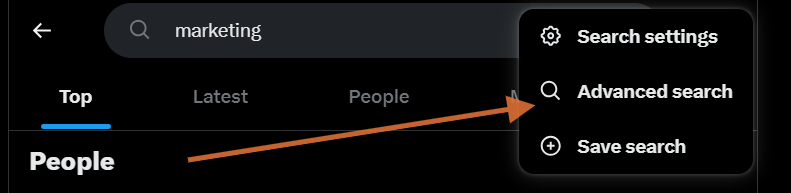
Twitter advanced search on mobile
Twitter's advanced search is a powerful tool, but its full user interface isn't directly accessible on mobile devices. However, there are workarounds to perform advanced search on Twitter when using it on a mobile device.
First, you can access the advanced search by navigating to the mobile browser and typing in the URL `twitter.com/search-advanced`. This will pull up the traditional advanced search interface, allowing you to enter your search terms based on specific words, exact phrases, hashtags, languages, locations, dates, and accounts.
Second, on the Twitter mobile app, after you perform a basic search, under the 'Search filters bar', you can navigate to the menu that says 'Advanced search'. While not as comprehensive as the desktop version, it lets you filter for photos, videos, news, and other specific types of content.
Third, you can use "search operators" directly in the search bar on the Twitter app. These are special characters and commands that interact with Twitter's search algorithm to find specific content. For instance, you can search for tweets from a specific user using `from:[username]` or search for tweets containing specific words by simply typing the words.
Understanding Twitter Advanced Search Parameters
Twitter Advanced Search offers a variety of parameters to help you refine your search. Some key parameters are:
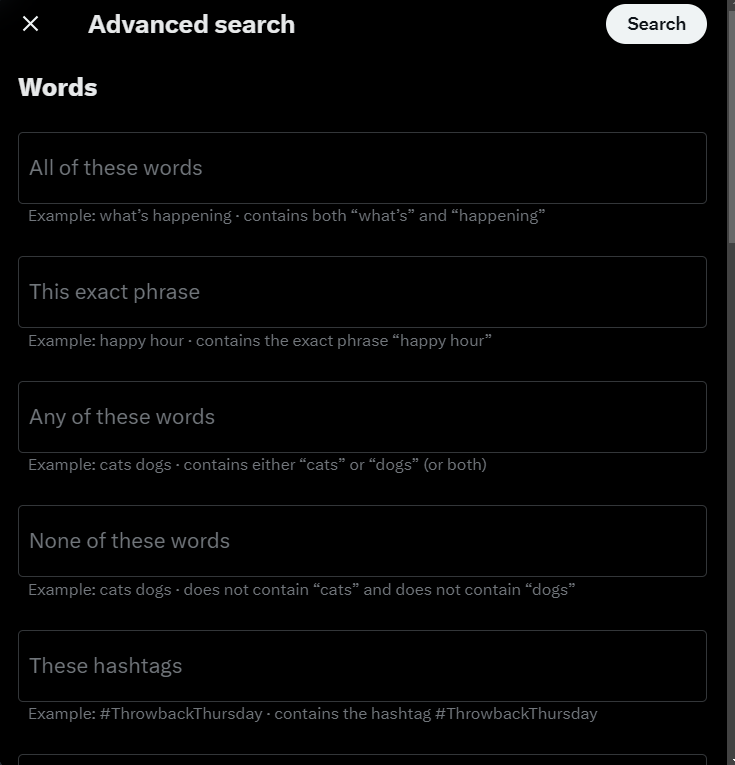
- Words: To search for specific keywords, phrases, or hashtags.
- Accounts: Search for tweets from, to, or mentioning a particular Twitter account.
- Engagement: To filter based on the number of replies, likes, or retweets a tweet has received.
- Date range: To search for tweets within a specific date range.
- Geolocation: To find tweets sent from a specific location or within a certain distance of that location.
- Language: To find tweets in a specific language.
Fill out the appropriate fields in the advanced search form to apply multiple parameters.
4 Crucial Tips for Effective Twitter Advanced Search
To make the most of the Twitter advanced search, keep in mind:
1. Be specific with your keywords
The more specific you are with your keywords, the more accurate your search results will be. Use quotation marks around a particular phrase or term you're searching for. This will instruct Twitter to search for that exact term or phrase. To exclude a specific word or term from your search results, place a minus sign (-) in front of it.
2. Utilize hashtags strategically
Hashtags are crucial to Twitter and can lead you directly to relevant, trending topics and conversations on the platform. Try to incorporate them into your searches whenever possible. For example, if tracking a marketing campaign, search for its specific hashtag.
3. Experiment with different search parameters
Twitter's advanced search tool allows you to combine various search parameters to refine your search results. Try mixing and matching other parameters until you find a combination that yields the results you're aiming for. This approach could include hashtags, keywords, exact phrases, or even specific Twitter handles.
4. Save your advanced searches
If you've crafted a perfect search query that yields relevant and meaningful results, save it for later use. This is especially handy when you need to monitor specific keywords, phrases, or hashtags recurrently. The 'Save this search' feature is an excellent time saver and will allow you to access your tailored search instantly.
8 Unique Ways to Get the Most Out of Twitter Advanced Search
Now you know how to use it, let's look at how you can use Twitter's advanced search feature to get the most out of it.
1. Location-Based Targeting
By setting a specific location in your search, you can monitor conversations only within that geographical area. This is especially useful for local brands or businesses wanting to interact with a specific community or manage local events.
2. Finding User-Generated Content
Search for tweets that mention your brand to find user-generated content (UGC). This UGC can be shared to showcase your brand's real-life applications and reinforce customer trust and loyalty.
3. Improve Customer Service
Use Twitter Advanced Search to track comments, queries, orcomplaints about your brand. Identifying and addressing these issues promptly enhances customer service and brand reputation.
4. Refine Market Research
Use Twitter Advanced Search to understand broader market trends besides competitor analysis. Observing what's resonating in your industry helps you stay ahead of the curve.
5. Discover Collaborative Opportunities
Look for influencers or brands that align with your business values. Exploring these potential collaborations can help expand your reach to a new yet relevant audience.
6. Find Industry Events
You can discover upcoming webinars, conferences, or meetups by searching for industry-specific keywords and adding filters for more recent dates. Participating in these events can help in networking and knowledge sharing.
7. Understanding Sentiments
Use negative or positive filters to get a pulse on the sentiment towards your brand. Not only does this help with reputation management, but it's also helpful feedback for improving your products or services.
8. Historical Data for Predictive Analysis
Use the date range option to analyze past tweets around a recurring event or season. Discover the trending hashtags, sentiments, and engagement from past years to predict what might work best this time.
Conclusion
Twitter Advanced Search is a powerful tool that can help you cut through the noise and discover relevant content on the platform.
You can find the information you need quickly and efficiently by utilizing specific search parameters and combining them effectively. Don't hesitate to explore and experiment with advanced search to make your Twitter experience even more valuable in 2024.
Want to automate Twitter posts? Explore Highperformr for free.




