LinkedIn is more than just a social media platform in today's digital-first professional world. It wouldn’t be wrong to call it the cheat code for unlocking next-level professional connections.
LinkedIn is the hub for professionals to connect, learn, and grow with over 900 million members worldwide.
From job hunting, running a business to growing your personal brand, posting smartly on LinkedIn in 2025 is key for visibility and engagement.
In this article, we’ll delve deep into the best practices for “how to post on LinkedIn” including how often to post, how to engage, and the best free tools to help you do so.
Also, we are going to explore specific post types like “how to post a job on LinkedIn”, “how to post a resume on LinkedIn”, and other content that will enhance our LinkedIn presence. In the end, we’ll unveil some handy tools for making your LinkedIn posts more polished and professional.
How to Post on LinkedIn From Desktop
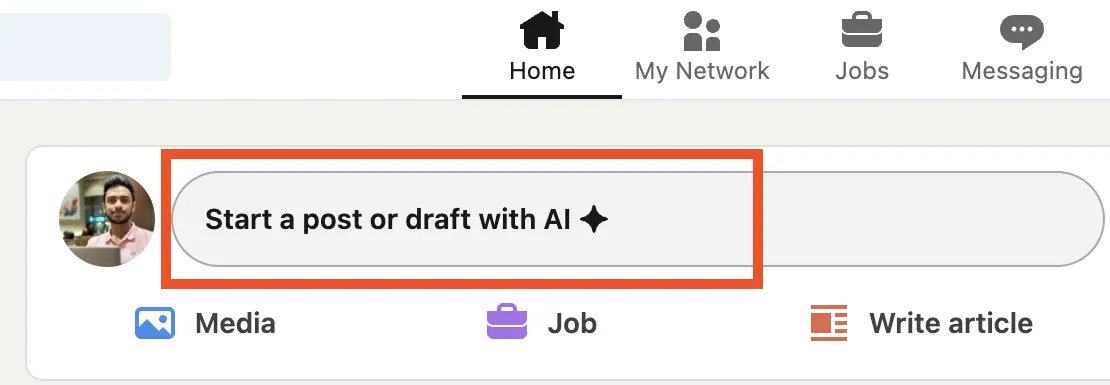
To post from your LinkedIn homepage:
- Click on the 'Start a post or draft with AI' at the top of your homepage.
- Type your content in the 'Share your thoughts...' section. You can add images, videos, PDFs here.
- Now, choose everyone you wish to share the post with.
- Click on 'Post' to publish it.
How to Post on LinkedIn From Mobile App
- Click on 'Post' in the navigation bar to share your post.
- Type the content in the 'Share your thoughts' section.
- Now, select who you want to share the post with.
- Click on 'Post' to publish.
How to Post on LinkedIn From Lite app
- Click on 'Post'.
- Type out your post. You can share a link or add images or videos in the 'Share your thoughts' section.
- Click on the 'Camera' icon to take or share a photo. Add the '@' icon to tag someone or a company.
- Click on 'Post' on the upper right to publish your post.
Remember, LinkedIn's character limit for a post is 3000 characters. If you exceed the character limit, you can use LinkedIn's publishing platform to write and share an article.
Moreover, select 'Start a post' on the main share box if you want to post from the desktop to access additional sharing options.
All post suggestions appear below the pop-up window when you click 'Start a post'. Select a suggestion or an option, and then follow the prompts to create a post.
How to Post on LinkedIn Using Highperformr
Social media publishing tools like Highperformr are very helpful when it comes to posting content on LinkedIn. It is always a great idea to have your posts scheduled for later so that you save your time and efforts in creating good quality content rather than worrying about the logistics of the process.
Three simple ways to schedule posts on LinkedIn using Highperformr.ai:
- Sign up for free on Highperformr.ai and connect your LinkedIn account.
- Ideate and create your post content as you normally do on LinkedIn. Use Social AI Copilot for content ideas. Add your desired images, videos, or URLs.
- Hit the Post Now or Schedule button on the top right corner of the post composer section.
- Think of a date and time that you want your post to get published. And you are done!
Learn how to create a week of content in a minute with Highperformr.
Try Highperformr Today for Free
Why Posting Smartly on LinkedIn Matters in 2025
Enhanced Professional Networking
LinkedIn lets professionals across all industries connect with peers, potential mentors, and even hiring managers. Be it looking for a job or looking to strengthen your professional relationships, the way you post on LinkedIn counts.
Personal Branding
Your personal brand acts as your digital portfolio. You can very well establish yourself as an Industry thought leader by sharing valuable insights, experiences, and career milestones. This kind of brand-building will take some time and won’t happen overnight, but posting content that showcases your expertise will definitely help you carve out a niche.
Employment Prospects
With 58 million companies on Linkedin, its potential should not be underestimated. Posting regularly will help you stand out to recruiters and hiring managers as they actively use LinkedIn to search for and screen potential candidates. Crafting engaging posts can turn casual profile visits into solid professional opportunities.
Learning & Staying in the Loop
LinkedIn is not just confined to a networking platform—it's a go-to place for industry insights and learning from experts. With routine posts and following industry leaders, you can stay abreast of trends that can drive your career or brand to new heights.
How Often to Post on LinkedIn
Curious about how often to post on LinkedIn to keep your profile active without bombarding your connections? Here are a few steps to help you out:
Post 2-3 Times Per Week
Research backs it that 2-3 posts per week tend to be the sweet spot for LinkedIn. Posting sporadically can show a lack of activity while posting too much can lead to bombarding them. Make sure to scatter your posts out evenly throughout the week to gain proper visibility.
Quality Over Quantity
LinkedIn is a completely different ball game unlike Twitter or Instagram, where high-frequency posts may work to your benefit. On LinkedIn, solid content matters. The posts should provide some level of insight, whether you’re sharing a blog, industry trends, or your two cents on corporate.
Posts Wisely & Timely
It goes without saying but on social platforms timing is important. According to research, Tuesday to Thursday are the best days to post on Linkedin, somewhere around 8 AM to 10 AM. Nonetheless, the exact time may vary depending on your industry and audience. But do try experimenting with different times to see what works best for you.
Monitor Your Engagement
Keep a close watch on which of your posts gathers the most no. of likes, shares, and comments. This will give you clarity into what type of content your audience finds most useful or interesting. Use analytics tool to help you track your engagement metrics and optimize your content.
Leverage LinkedIn Polls for Engagement
Do not overlook powerful tools on LinkedIn like LinkedIn Polls. A great way to engage your audience is through Polls. It gives you an understanding of their opinions. Try integrating posts into your regular content mix to create a more interactive experience for your connections.
These gather feedback, initiate a conversation on industry trends, and even drive ideas for your next LinkedIn article or post. The secret ingredient to a successful poll is to keep it simple yet relevant to your audience’s interests.
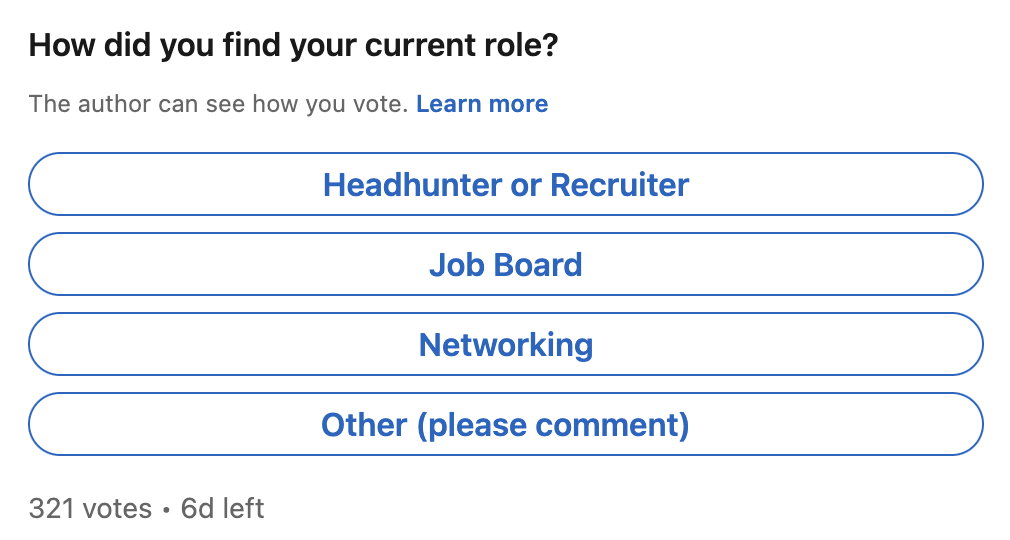
How to Post a Job on LinkedIn
LinkedIn is one of the preferred platforms for hiring talent. Here’s how you can post a job on LinkedIn and attract potential candidates. Use a hiring template for quick posts.
Step-by-Step Guide:
- Step 1: Click the “Jobs” tab from your LinkedIn homepage
- Step 2: Select “Post a free job.”
- Step 3: Now put in the relevant job details, including the position, location, and employment type (full-time, part-time, contract, etc.).
- Step 4: Write a compelling job description that outlines the role's responsibilities, skills required, and qualifications.
- Step 5: Choose the application process (e.g., through LinkedIn or your company’s site), hit enter and publish the job.
Be sure to share it in your network and relevant groups to reach more people once it is live.
How to Post Your Resume on LinkedIn
If you're trying to secure a job or internship, upload your resume to LinkedIn for recruiters to find and contact you
Step-by-Step Guide:
- Step 1: Go to your profile page and click on “Add profile section.”
- Step 2: Under the “Featured” section, click “Media.”
- Step 3: Upload your resume as a PDF, and add a description if needed.
- Step 4: Save the changes, and your resume will now be part of your profile’s featured section.
How to Post a Promotion on LinkedIn
Got a promotion? LinkedIn is the best platform to showcase your career milestones.
Step-by-Step Guide:
- Step 1: Go to the “Experience” section and add your new title and responsibilities.
- Step 2: Craft a new post to announce your promotion. Share what this role means to you, highlight key achievements, and thank people who helped you in the journey.
- Step 3: Tag relevant people like your manager or team members, and use hashtags like #promotion, #career update etc.
How to Post an Article on LinkedIn
One of LinkedIn’s standout features is its article publishing tool, which helps post long-form content. Important to know: This feature isn’t available on LinkedIn mobile app.
Step-by-Step Guide:
- Step 1: Click “Write an article” on your homepage.
- Step 2: Then you’ll be taken to LinkedIn’s publishing platform, where you can write and format your article.
- Step 3: Insert images, headers, and even videos to make your content more compelling.
- Step 4: Publish your article, and remember to share it with your network and groups.
This feature is perfect for proving your expertise or covering industry trends. Articles remain relevant longer and create deeper engagement than normal posts.
How to Post Multiple Jobs on LinkedIn
For multiple job openings, use the same process as you do for single job posts, but write different job descriptions and key responsibilities for each position.
Step-by-Step Guide:
- Step 1: Go to the “Jobs” tab and click “Post a free job.”
- Step 2: Enter the specific details for each job role and customize the job descriptions to reflect the unique skills and requirements.
- Step 3: Now publish the same ensuring that each one is clearly marked and shared across the appropriate networks.
How to Post a Carousel on LinkedIn
Multiple images in a single post is what we call a carousel. They are ideal for storytelling or step-by-step guides.
Step-by-Step Guide:
Step 1: Begin with a new post, and click on the “Document” icon.
Step 2: Upload the images/slides that you want to include in your carousel. Be certain that each slide is visually appealing and flows smoothly to the next.
Step 3: Add captions or titles for each image.
Step 4: Publish and promote your post network to swipe through the slides.
For sharing professional journeys, project milestones, or even how-to guides, this format is considered ideal.
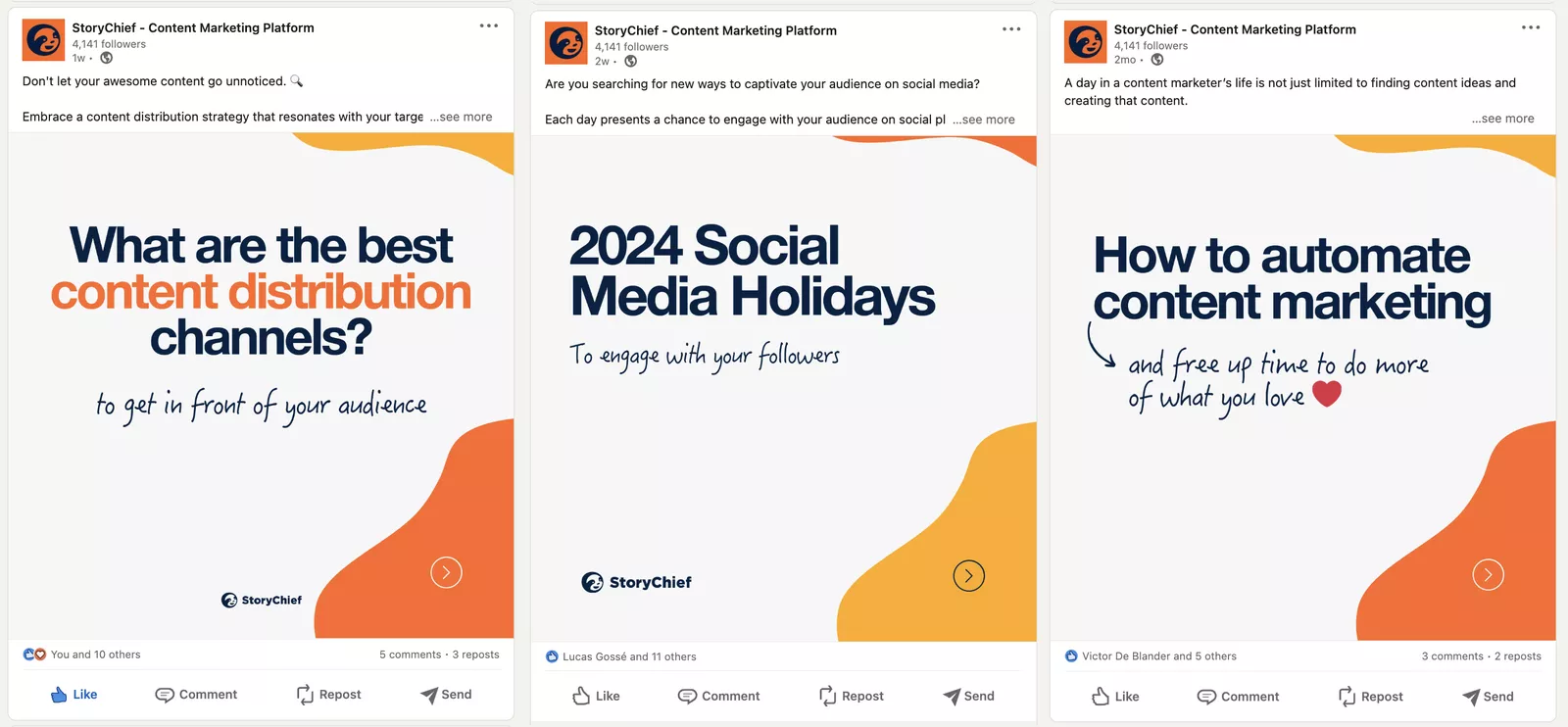
Personal Experience and Success Story Post
Sharing personal experiences or success stories allows you to connect emotionally with your audience. Whether it's a work milestone, a learning experience, or even a misstep and how you navigated through it, posts that touch on personal experiences tend to resonate well with LinkedIn's community.
Here’s a quick tip: Tie your story back to your industry or expertise.
For instance, if you face a professional setback, discuss how the lessons you've learned can be used in your field. These posts often lead to real conversations that might help your audience find themselves in your situation.
Infographics and Visual Data
Infographics is an amazing way to summarize a large amount of data in an engaging format. If your industry is data-driven, sharing insights, research, or statistics in this format can boost your credibility and boost engagement.
The 40/40/20 Formula for LinkedIn Success
Are you struggling to connect with a broader audience on Linkedin? Maybe the issue lies in your approach of solely focusing on promoting your brand and services on your LinkedIn posts.
It's crucial to craft posts that offer value beyond just self-promotion. This technique can prove to be a turning point when networking with prospects on LinkedIn.
To plan your posts better, consider adopting the 40/40/20 framework which is nothing but breaking down content in a clever way.
40% Expertise Posts
Aim to provide insights and value without pushing your personal agenda like sharing knowledgeable and experience-driven content that your audience can draw value from.
40% Engagement Posts
Use questions, polls, or thought-provoking statements to encourage participation. Get people talking by tagging others and asking for comments.
20% Product and Offer Posts
Don’t just make sales pitches directly but share insights that matter. Make use of case studies or success stories that illustrate how you’ve made a difference for your clients.
Elevate Your LinkedIn Presence in 2025
Mastering LinkedIn requires more than just being active in this digital age. Strategic thinking, consistent posting, and leveraging the right tools really do make an impact. From job listings, personal achievements to industry insights, every post you create contributes to your professional brand.
Thoughtfully post at optimal times, and utilize features like LinkedIn Polls, articles, and carousels to stay in the lead. To ease the entire process free tools come handy.
If you're after a more tailored approach to maximize your LinkedIn performance, choose HighPerformr. HighPerformr provides insights and AI-powered tools that can improve your LinkedIn presence, allowing you to broaden your professional network, drive engagement, and achieve your career or business objectives.










