If you're an active Twitter user, you may be overwhelmed by your timeline's content. Whether it's spoilers for your favorite TV show or political opinions you don't want to see, learning how to mute words on Twitter can help you filter out unwanted or sensitive content. By muting certain words, social media managers can ensure the company profile timeline has topics or conversations that align with your brand values and interests.
In this article, we'll show you how to mute words and phrases on Twitter so that you can have a more enjoyable and personalized experience on the platform.
How Does the Twitter Mute Function Work?
Twitter's mute function allows you to hide tweets containing specific words, phrases, usernames, emojis, or hashtags. You can avoid seeing tweets containing offensive, irrelevant, or annoying content by muting certain words or phrases.
While muting certain words and phrases hides some content, It's important to note that muting a word or phrase doesn't block the user who tweeted it. You will still see their other tweets, and they will still be able to see and interact with your tweets.
Overall, the mute function on Twitter is a useful tool for customizing your Twitter experience and avoiding unwanted content. By muting specific words or phrases, you can ensure that your Twitter feed is filled with relevant and enjoyable content.
Why Should You Mute Words on Twitter?
- To filter out negativity: Twitter can be a breeding ground for negativity and hate speech. If you find yourself constantly seeing offensive, hurtful, or triggering tweets, you can mute specific words or phrases associated with them. This can help you avoid unnecessary stress and anxiety caused by online negativity.
- To avoid spam: The rise of automated bots can sometimes spam your timeline with irrelevant content. To keep your Twitter feed fresh and interesting, you can avoid words which are used in spam tweets commonly.
- To declutter your timeline: Twitter can be overwhelming, especially if you follow many people. By muting certain words or phrases, you can filter out irrelevant or uninteresting tweets. For example, if you're not a fan of a certain sports team, you can mute their name to avoid seeing tweets about them on your timeline.
- To customize your experience: Twitter features help personalization. By muting certain words or phrases, you can tailor your Twitter experience to your liking. Using a parts of speech identifier can help you better understand how different words function in tweets, making it easier to decide which ones to mute for a more relevant feed.
4 Things You Need to Know Before Muting Words on Twitter
Before you start muting words, you should keep a few things in mind:
1. Muting words only applies to your notifications and timeline
When you mute a word on Twitter, it only applies to your notifications and timeline. You will still see posts with muted words via search and other areas of Twitter. This means muting a word will not completely remove it from your Twitter platform.
2. Muting words is not case-sensitive
When you mute a word on Twitter, it is not case-sensitive. This means that muting "apple" will also mute "APPLE". Keep this in mind when muting words to ensure you are not accidentally muting words you want to see.
3. Muting words can be temporary or permanent
When muting words on Twitter, you can mute them temporarily or permanently. If you temporarily mute a word, it will be unmuted after 24 hours. If you choose to mute a word permanently, you must manually unmute it to start seeing tweets containing that word again. This is useful to avoid spoilers or event launch updates from your Twitter feed.
4. Muting words can also mute hashtags
When you mute a word it hides both the word itself and its hashtag. So if you mute “good morning”, “#goodmorning” will be muted from your notifications.
Step-by-Step Guide: How to Mute Words on Twitter
Muting Words on Twitter Desktop
- Open Twitter on your desktop browser and log in to your account.
- Click on the three dots icon on the left-hand menu and select "Settings and privacy."

- Click on "Privacy and safety" and scroll down to the "Privacy and Safety" section.
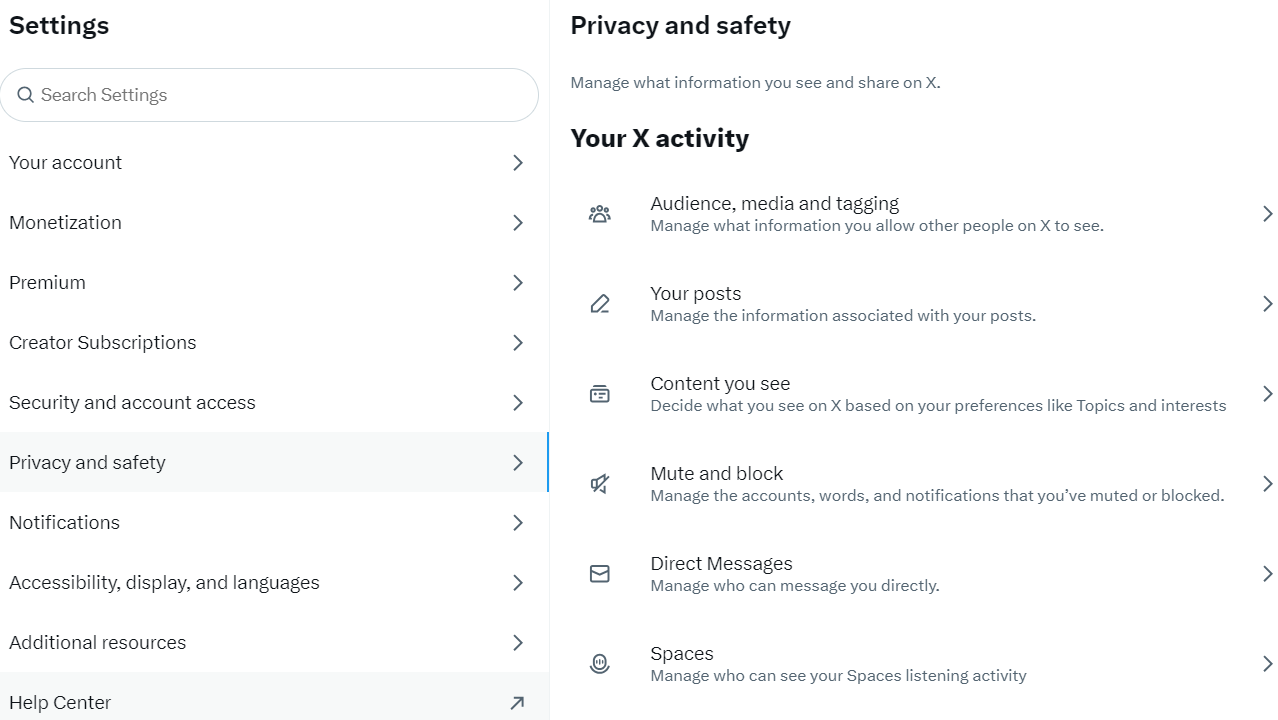
- Click on "Mute and block" and then click on "Muted words."

- Click on "Add" to add a new muted word.
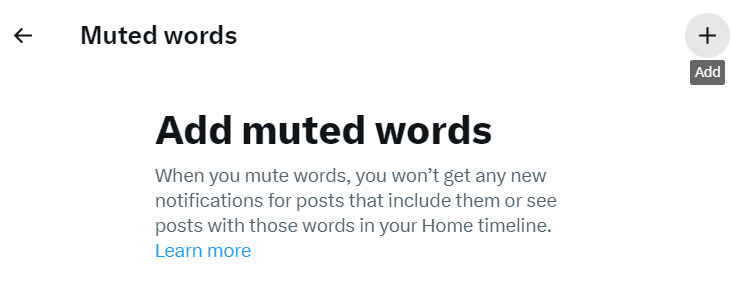
- Enter the word or phrase you want to mute and select the below options, such “Home timeline”, Notifications and Duration. You can select 24 hours, 7 days, 30 days or ‘Until you unmute the word’ for indefinite period.
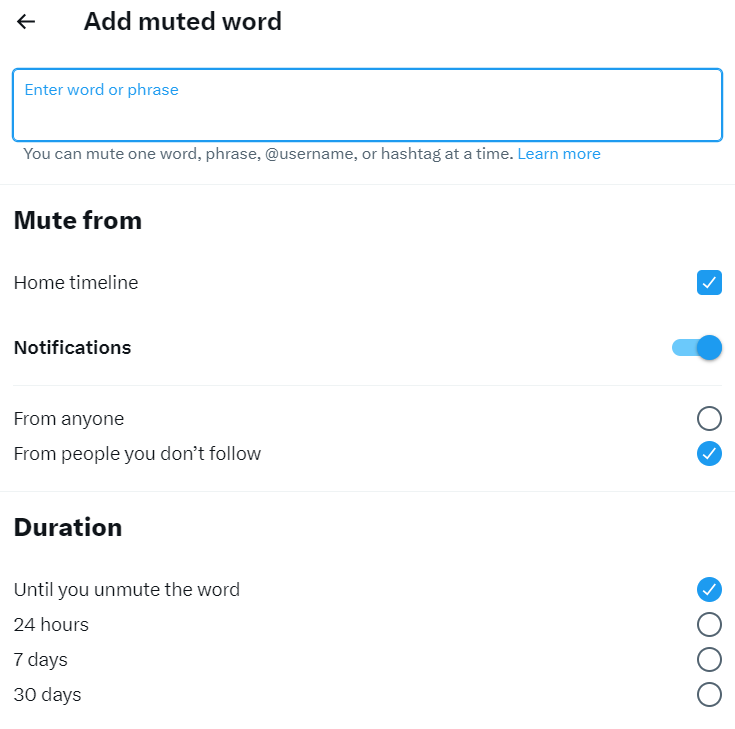
- Click "Save,” and the word will be added to your mute list.
How to Mute Words on Twitter Mobile App
- Log in to your Twitter account and click on your profile icon in the top right corner of the screen.
- Select "Settings and privacy" from the dropdown menu.
- Click on "Privacy and safety" in the left-hand menu.
- Scroll down to the "Safety" section and click on "Muted words."
- Click on the "Add" button to add a new muted word or phrase.
- Type in the word or phrase you want to mute and select whether you want to mute it from your notifications, timeline, or both.
- Click "Save" to add the word or phrase to your mute list.
How to Unmute Words on Twitter?
Just as you add words and phrases to Mute, you can also unmute them when you wish to.
- All your muted words are displayed in the “Muted Words” section of your “Privacy and Safety" menu.
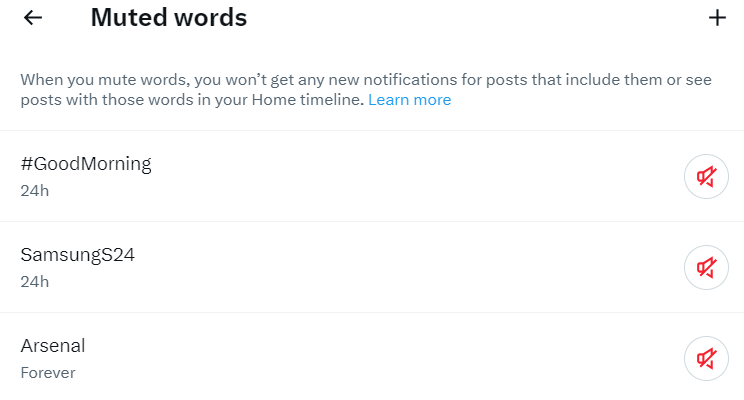
2. Find the word you want to unmute and hover to the “Unmute" icon next to it.

- Confirm that you want to “Unmute" on the pop-up window.
Once you have completed these steps, the word will no longer be muted, and you will start seeing tweets containing that word in your timeline and notifications.
It's important to note that unmuting a word does not automatically unmute any related hashtags or accounts you may have muted. You will need to unmute those separately if you want to see related tweets again.
Exploring Additional Mute Features on Twitter
Twitter also allows different features within the muting option. This can include muting hashtags, accounts and notifications.
How to Mute Hashtags on Twitter
Muting hashtags is a great way to filter out a particular topic that you're not interested in. For example, if you're tired of seeing tweets about a particular company or political party you can mute the relevant hashtag and never see them again.
The process of muting a hashtag is the same as adding muted words. You will just have to type in the hashtag you want to mute and select "From anyone" to mute the hashtag across the entire platform.
How to Mute Accounts on Twitter
Muting accounts is a more targeted way to filter out tweets you don't want to see. If you're tired of seeing posts from a particular user, but don't want to unfollow them altogether, you can mute that account. You can ultimately choose to remove followers on Twitter by muting or blocking them.
To mute an account, go to the user's profile page, click on the three dots in the top right-hand corner, and select "Mute @username." You'll no longer see their tweets in your timeline, but you'll still follow them.

Alternatives to Word Muting
Using Lists
When you create lists on Twitter, you group together accounts based on certain criteria, such as interests or topics. By creating a list of accounts that you find valuable and engaging, you can focus on content that is more relevant to you and avoid the need to mute specific words or phrases.
Filtering Notifications
If you find that you are receiving too many notifications from Twitter, you can adjust your settings to filter out certain types of notifications. For example, you can turn off notifications for likes (or hide likes) and retweets or only receive notifications from accounts that you follow.
Muting Conversations on Twitter
Twitter even allows you to mute certain conversations. If you ever find some of your tweets and engagements are turning into arguments, you can simply mute that conversation.
You can select the tweets or replies from the thread you want to mute, click on the three dots next to it, and select “Mute this conversation.”
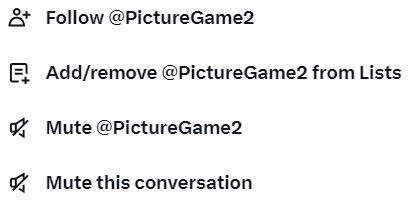
Why It's Important To Manage Your Twitter Feed
With so many tweets flooding your feed every day, it's easy to miss important updates or get distracted by irrelevant content. By muting words on Twitter, you can filter out tweets containing specific keywords or phrases that you find annoying or triggering. This can help you avoid unnecessary drama, negativity, or distractions on your feed.
For example, if you're tired of seeing tweets about a forced brand promotion that doesn’t align with your niche, you can mute the relevant words or hashtags for a few days.
Muting such words and accounts can improve your productivity and focus on improving your own Twitter strategy. By removing distractions and irrelevant content from your feed, you can save time and energy and focus on the content that resonates with your organization. When using Twitter for work managing your feed can help you achieve your goals and stay on track.
To help you with your social media better, consider using Highperformr - an all-integrated software for social media management. You can use their free AI tools and seek the advantage of crafting a meaningful Twitter strategy. Their analytical tools also give you warnings about whom to engage with on your social media.
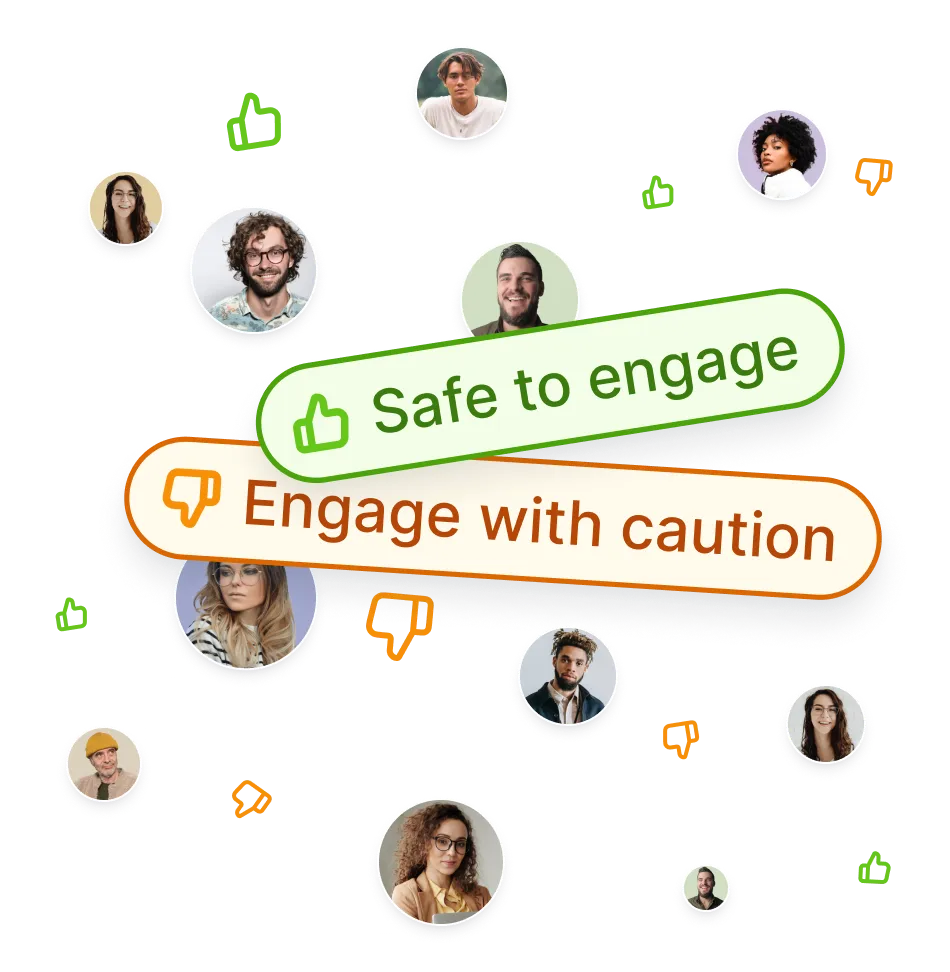
Conclusion
By muting words on Twitter you are more than just curating a personalized social media experience; the feature is a strategic tool for every social media marketer. By effectively utilizing it, you can shield your feeds from irrelevant or potentially harmful content, ensuring that your focus remains undiluted on the trends and conversations that truly matter to your brand.
This not only enhances the quality of your engagement but also empowers you to construct a digital environment that aligns seamlessly with your Twitter marketing objectives. As you continue to navigate the ever-evolving landscape of social media, remember that the power to tailor your online space is key to maintaining relevance and effectiveness in your marketing endeavors.




















