- Twitter history helps you understand audience engagement and content performance to analyze what content resonates best with your followers.
- The different types of searchable history on Twitter, includes account login history, apps and devices access, saved searches, and recent searches.
- View Twitter history through standard search, advanced search, or by downloading the complete Twitter archive.
- To download Twitter archive go to Settings and Privacy > Your Account > Download Archive.
- To delete Twitter history, you can either clear all recent searches at once or remove individual searches one by one.

How to Search Your Twitter History
In a rush and need the TL/DR version?
Checking your Twitter, or X, history is more important than you think. Looking back at your past tweets and searches makes a big difference, whether you're managing a brand account or creating a content strategy.
When you understand what you've posted before, you can better understand what your audience loves (and what they don't). You see which tweets sparked the most engagement, which topics resonated with your followers, and which ones fell a little flat. With that intel, you start tailoring your content to really hit the mark and keep your audience coming back for more.
Plus, as a brand, you must stay relevant. You have to ensure you're not just churning out the same old stuff, but instead creating content that feels fresh, timely, and in line with your brand's voice and values. Checking your Twitter history makes sure you're staying on track and avoiding any missteps or inconsistencies.
But how to see Twitter history? In this article, we explain how to search Twitter history and manage it efficiently.
What Are the Different Types of Search History on Twitter?
Account Login History
This offers a chronological list of login activities on the Twitter account. By analyzing login history, one can monitor account security and access patterns. Identifying unauthorized access or irregular login activities is crucial to keeping the brand's Twitter account name secure and trusted.
Apps and Devices

This reveals the list of all devices and applications with access to the Twitter account. Regularly reviewing and updating these permissions can prevent unintended content leaks or security breaches.
Saved Searches
Saved searches are a treasure trove for brands. They represent the topics or keywords an account has identified as valuable or relevant. Examining these saved searches allows them to learn about historically significant trends, align the current content strategy with these insights, and also identify emerging trends.
Recent Searches
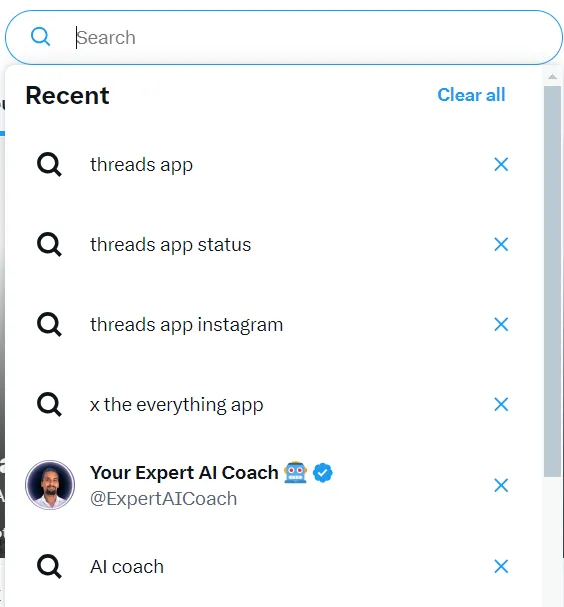
This area shows the latest searches made from the account. It's a quick way to gauge what the team has been looking into lately, which can be particularly useful for aligning tweets with recent developments or topics of interest.
Get Lifetime Deal for Small Teams
How to Check Twitter History
To effectively check your Twitter search history, you can use several methods, each with specific steps to follow:
Standard Search
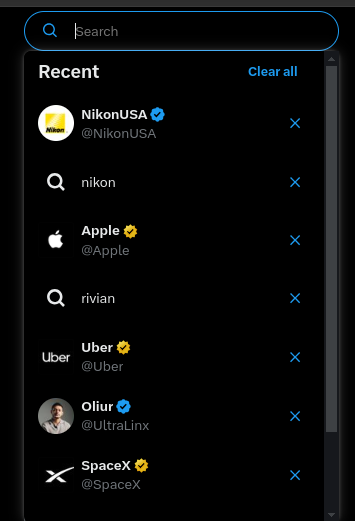
- Launch the Twitter website on your desktop or the app on your mobile device
- Locate the search bar at the top of the page on desktop or tap the magnifying glass icon at the bottom on mobile
- Type in the keyword, hashtag, or account name you wish to search for
- As you type, a list of your recent searches will appear below the search bar. You can click or tap on any of these to revisit past searches
- Once you've selected or entered a search term, explore the results by navigating through categories such as "Top," "Latest," "People," and "Media" to find specific types of content

Advanced Search

- Go to twitter.com/search-advanced in your web browser. This feature is not directly accessible via the mobile app, but you can access it through a mobile browser
- Use the fields provided to refine your search. You can filter by:some text
- Words: Include or exclude specific words, phrases, or hashtags
- Accounts: Search tweets from specific accounts or mention particular users
- Dates: Narrow down results by selecting a date range

- Once you've filled out the desired fields, click or tap "Search" to view the results
Twitter Archive
On Desktop
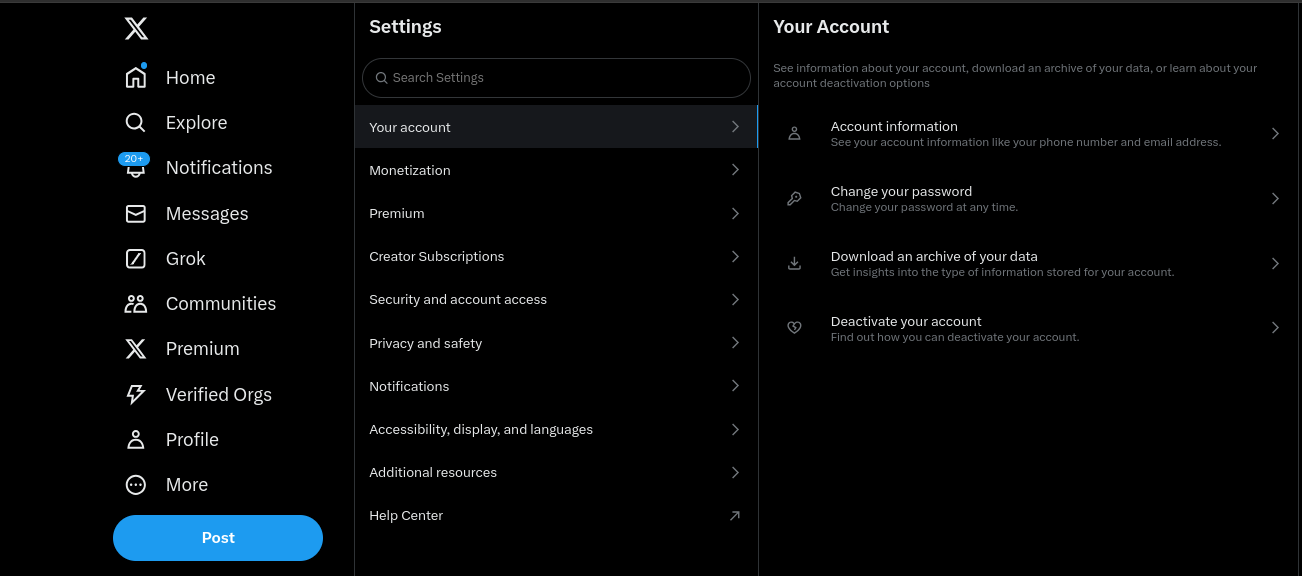
- Click on "More" in the sidebar menu, then select "Settings and Privacy"
- Under "Your Account," click "Download an archive of your data"
- Follow the prompts to verify your identity, which may include entering your password or confirming via email
- Once your request is processed, Twitter will notify you when your archive is ready to download. Follow the link provided to download your data
On Mobile
- Tap your profile icon or the navigation menu icon
- Select "Settings and Privacy" from the menu
- Tap "Your Account" and then "Download an archive of your data"
Follow the verification steps as prompted
- After receiving notification from Twitter, download your archive using the provided link
How to Delete Twitter History
To delete your Twitter search history, follow these steps depending on your device:
On Desktop
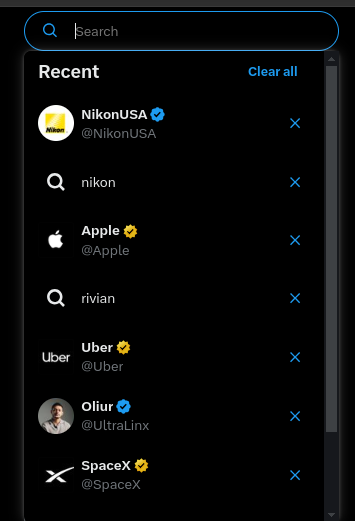
- Log in to your Twitter account
- Click the search bar at the top right corner
- From the drop-down menu, select "Clear all" to erase all recent searches, or click the "X" next to individual searches to delete them one by one
On Mobile (Android or iOS)
- Open the Twitter app and tap the magnifying glass icon at the bottom
- Click the search bar at the top
- Tap the "X" next to "Recent searches" to clear all records
Also Read: How to Write a Good Twitter Bio
Why Should You Search Your Twitter History?
Digging into your Twitter search history helps you
To understand audience reception
You can measure how your audience welcomed your content by revisiting past tweets. Analyze comments, likes and retweets to get feedback on what resonated well and what didn't. You need this data to shape future content and align more closely with audience preferences.
To identify successful content patterns
Certain types of content perform better than others. By searching Twitter history, you can identify patterns in your most successful posts. Was it the tone, the time of posting, or the use of images or hashtags that drove engagement? Viewing your Twitter history reveasl these successful content patterns.
To track brand consistency and evolution
A Twitter history view can often reflect a brand's journey. Periodic reviews of past content highlights deviations from its core message and allows for timely adjustments to maintain brand integrity.
To learn from past mistakes
Twitter has become a medium for customers to complain or provide feedback directly to a company. Many companies have apologized to users in the past via Twitter. Reviewing the history of past tweets or replies allows them to learn from these mistakes and ensure they are not repeated. Clearing your Twitter history helps you move past these mistakes.
To recycle and repurpose content
With millions of tweets daily, it is unsurprising that good content can go unnoticed. Your Twitter watch history helps identify such content, which can be recycled or repurposed for future use. It saves time and resources and guarantees that quality content gets the visibility it deserves.
Also Read: How to hide likes on Twitter
Search Your Way To Success With Twitter Search History
Your Twitter history is a powerful tool for understanding your audience, refining your content strategy, and maintaining brand consistency. With the insights gained from reviewing past tweets and searches, you can create more engaging content, avoid past mistakes, and stay relevant.
Use Highperformr, the ultimate social media management tool, to take your Twitter management to new heights. Highperformr keeps track of your content calendar, creates posts, generates captions, and schedules them for posting. It has various AI tools that simplify all social media posting and management aspects.
Frequently asked questions
Go to the "Settings" Menu. In the "Your Account" section, you will see an option to download an archive of your data. You will need to verify your password to download all your data from Twitter.
Yes, with the help of Twitter's advanced search features, it is possible to find tweets with specific hashtags. You will need to input data regarding the exact words/phrases you want to search for and select the date frame and level of engagement. The "Words" section on the "Advanced search" has a box to enter hashtags.
There is no option to recover the deleted history on Twitter. Once deleted, your search history is permanently removed from your account and cannot be retrieved directly through the platform.






%20Ads%20for%20Beginners.avif)













