If you found your way here, you probably spend a good chunk of time finding leads on LinkedIn. You have worked hard to create a network on LinkedIn with quality, high-value connections.
Sooner or later, you’ll need to download the LinkedIn contacts and export them to further nurture your connections.
How do you do this? Where to even get started?
Read on to learn all the ways you can export your LinkedIn contacts.
Steps to Export LinkedIn Contacts
To export your LinkedIn contacts, go to "Settings & Privacy > Data privacy > Choose Connections > Request archive". You'll receive an email with a download link for a CSV file of your connections.
This process downloads your connections in a CSV format, which is useful for backup, analysis, or integration with other systems.
Here's the detailed step-by-step guide to export your contacts from LinkedIn.
1. Access your LinkedIn account
Log in to your LinkedIn account and go to your homepage.
2. Navigate to Settings and Privacy
Click on the "Me" icon at the top of the page, which is usually represented by your profile picture.

- From the dropdown menu, select "Settings & Privacy."
3. Select Data Privacy
In the Settings & Privacy section, click on "Data privacy" located in the left sidebar.

4. Request your Data
Under the section titled "How LinkedIn uses your data," click on "Get a copy of your data."

5. Choose Connections
- You will see an option labeled "Want something in particular?" Click on this and then select "Connections" from the list of available data files.
- Click "Request archive." You might be asked to enter your password to confirm the request.
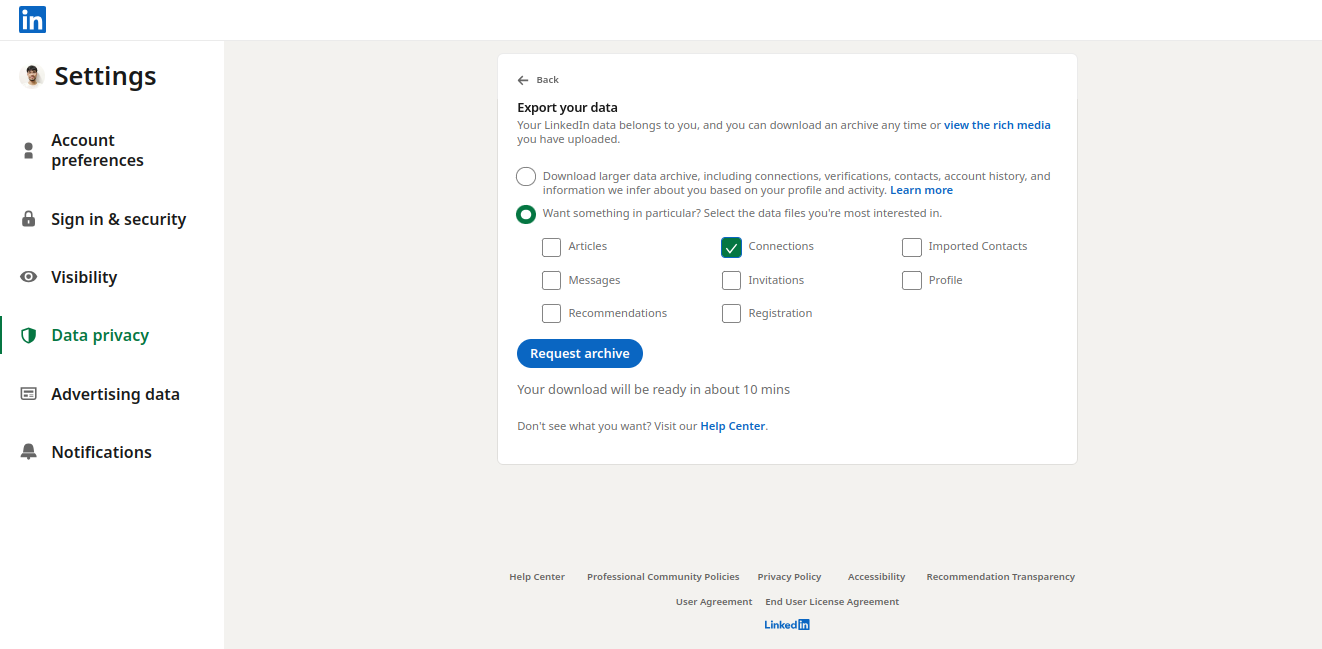
6. Download your data
- After submitting the request, you will receive an email at your primary email address associated with LinkedIn. This email will contain a link to download your connection data.
- Click on the link in the email and then click "Download archive." The file will be in CSV format.
Why Should You Export LinkedIn Contacts
Before we teach you how to export contacts from LinkedIn, let’s take a moment to understand the ‘why’.
As your LinkedIn network expands, you gradually begin to lose track of valuable connections. Regularly downloading your contact list makes sure you always have access to those important contacts.
This contact data is not just for safekeeping—it also helps you strengthen your sales and marketing strategies. Contact data is a smart way to analyze customer behavior and refine your campaigns and communication methods.
And don’t forget, there’s always a risk your LinkedIn profile could get hacked, corrupted, or even deleted. If that happens, having an exported backup of your contacts, say in your Google Drive, ensures you don’t lose those connections.
Things to Keep in Mind While Exporting Your LinkedIn Connections
Keep these considerations in mind while exporting LinkedIn contacts and planning to download LinkedIn contacts to maximize the utility of your network data:
- LinkedIn's export feature respects user privacy settings, meaning you will only receive the contact information that connections have chosen to make visible. This means that you’ll have to deal with missing email addresses, as many users restrict access to their emails.
- The exported data is typically provided in CSV format, which is easily opened in spreadsheet applications like Excel. However, CSV files may not support all character sets, particularly for languages with extended characters such as Chinese or Hindi.
- The basic export includes limited information like names, companies, and job titles. If you need more comprehensive data for things like lead generation or marketing campaigns, use LinkedIn Sales Navigator or tools to enrich your contacts.
- You can only export your 1st-degree connections. If you have a large network, LinkedIn imposes certain limits on the number of contacts you can export at once.
- Regularly exporting your contacts helps maintain an up-to-date backup of your professional network. If you plan to use the data for CRM integration or if you need a backup in case of account issues, regular exports are a must.
- Make sure you collect consent from your connections before using their data for purposes they might not expect, like in marketing materials.
What to Do After Exporting LinkedIn Contacts
Once you have successfully exported your LinkedIn contacts, there are many ways to enhance your business operations, particularly in marketing and lead generation, using this data.
Integrate contacts with CRM systems
Import your exported LinkedIn contacts into a Customer Relationship Management (CRM) system for better segmentation and targeted communication. Doing so lets you to track interactions and manage relationships more effectively. Keep your CRM updated with LinkedIn data to improve customer relationship management and streamline your sales processes.
Use your connections in email marketing
Use the exported contacts to build an email marketing list. When you import these contacts into an email marketing service, you can launch personalized email campaigns to increase brand visibility and strengthen customer relationships. Just make sure you have the necessary permissions to contact these people.
Integrate in lead generation and prospecting channels
Create lead lists from your exported contacts to identify potential customers or clients within your industry. This works best with targeted outreach campaigns or prospecting efforts on LinkedIn itself. Segment your contacts based on industry, job title, or other such criteria to customize your communication channels.
Conduct a demographic analysis
Use the data from your LinkedIn contacts to analyze demographic trends and identify new marketing opportunities. Understand the composition of your network to refine your marketing strategies and target the right audience more effectively.
Tap into the Power of Your Connections and Grow Your Network
We hope you are ready to export your LinkedIn contacts and make the best use of them. With the right mindset, these contacts become the perfect tool to improve your lead generation and marketing efforts and pave the way for higher conversions.
To succeed in LinkedIn, and to cultivate more quality connections, having a solid content publishing flow is a must. However, content creation is no piece of cake. It involves conducting research on trending topics, keywords, audience interests, and much more, and then composing content that resonates with your audience. It doesn't end there. You also need to make sure you are publishing on the right channels at the right time.
Luckily, Highperformr takes care of all that for you. Highperformr is an all-in-one social CRM that handles everything–from content research and composition to publishing and analytics–from one single platform. It is the only tool you’ll ever need for all your social media management needs.










