- Deleting LinkedIn permanently removes all connections, messages, and endorsements.
- LinkedIn offers a 14-day grace period to reactivate a deleted account.
- Temporary deactivation (hibernation) hides your profile without losing data.
- Download your LinkedIn data before deletion to keep connections and messages.
- Deleting your account impacts professional visibility and recruiter access.
- Adjust privacy settings if you want to reduce visibility without deleting your account.
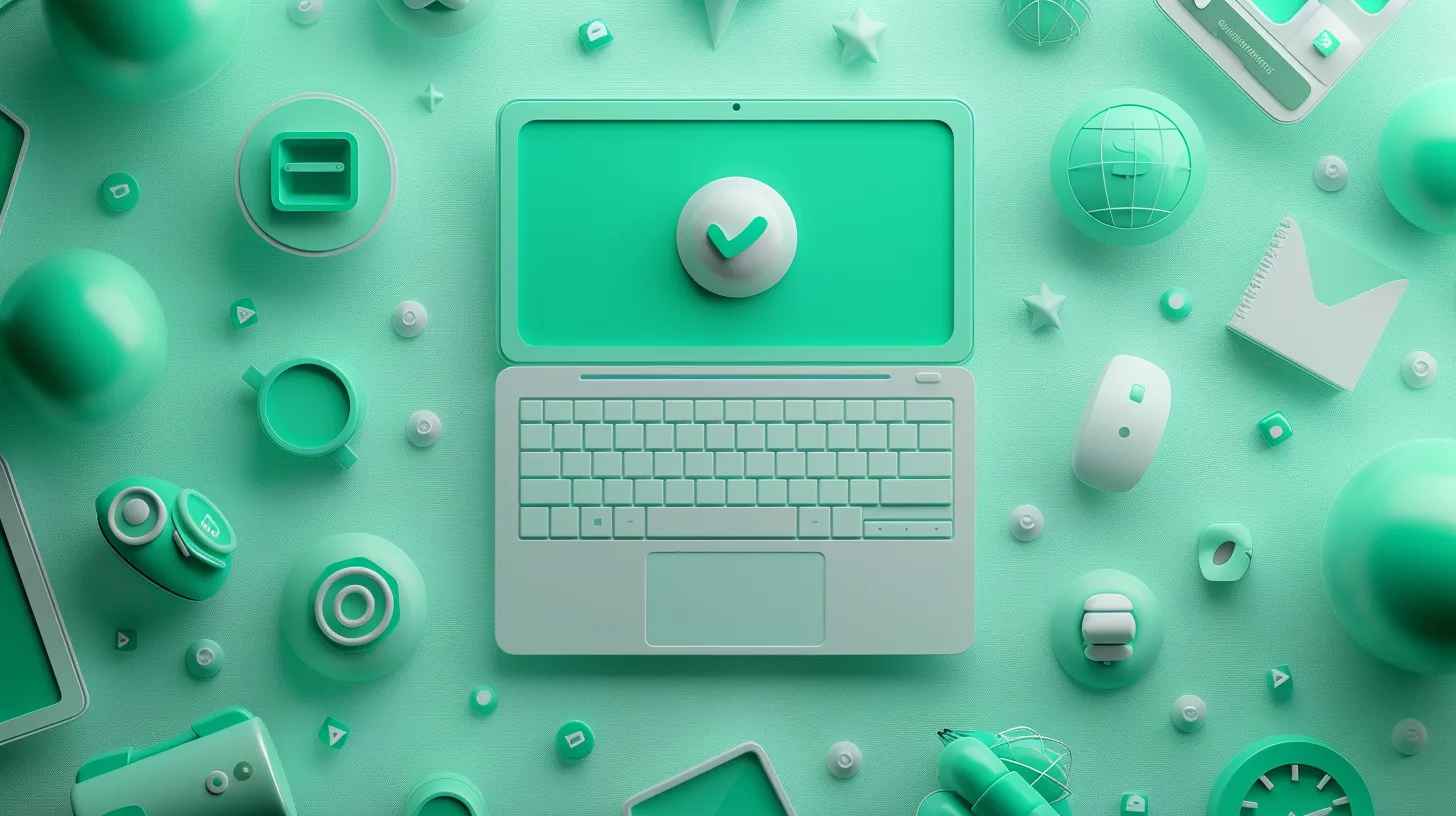
How to delete your LinkedIn account: A step-by-step guide
In a rush and need the TL/DR version?
Deleting your LinkedIn account might seem like a simple click-and-done action, but there’s more to consider than you might think. Years of connections, endorsements, and professional relationships vanish in an instant, taking with them your presence on one of the most influential networking platforms.
In this guide, we’ll talk about everything you need to know before you decide to delete your LinkedIn. We’ll explore the “how-to” steps and see the full scope of what deleting LinkedIn means for your professional visibility and online presence. Read on.
Important Things to Know Before Deleting Your LinkedIn Account
Before deleting your LinkedIn account, you need to understand the permanent nature of this action.
Once deleted, you will lose access to all your connections, messages, endorsements, and recommendations. Additionally, you will no longer be able to access job postings, groups, or any content you’ve shared on the platform.
While LinkedIn gives you a 14-day grace period during which you can reactivate your account, after this period, all data is permanently erased from LinkedIn’s servers, and recovery is impossible.
Deleting your LinkedIn account also affects your professional visibility. LinkedIn is a key platform for networking and job opportunities; by deleting your profile, you will no longer appear in search results or be visible to recruiters and employers who use the platform to find candidates.
Any endorsements or recommendations you’ve given or received will also be removed from the platform.
1️⃣ How to Delete Your LinkedIn Account Permanently
Here are the steps to permanently delete your LinkedIn account on Desktop, Android, and iOS
On Desktop 🖥️
Step 1: Log in to your LinkedIn account using a web browser. Click on your profile icon labeled Me at the top right corner of the page.
Step 2: From the dropdown menu, select Settings & Privacy. In the left sidebar, click on Account preferences.
Step 3: Scroll down to the Account management section and click on Close account. LinkedIn will show you what you will lose by closing your account (e.g., connections, messages, endorsements).
Step 4: Select a reason for closing your account and click Next. Enter your password for verification and click Close account to confirm the deletion.
Once completed, your LinkedIn account will be permanently deleted, and all data will be removed within 30 days.
On Android 📱
Step 1: Open the LinkedIn app on your Android device.
Step 2: Tap on your profile picture in the top left corner to open the menu. Select Settings from the menu at the bottom.
Step 3: Tap on Account preferences under the settings options. Scroll down and tap on Close account under the Account management section.
Step 4: Select a reason for closing your account and tap Continue. Enter your password for verification and tap Done to confirm the deletion.
On iOS 📲
Step 1: Open the LinkedIn app on your iPhone or iPad.
Step 2: Tap on your profile picture in the top left corner of the screen. Select Settings from the menu that appears at the bottom of the screen.
Step 3: Under Account preferences, scroll down and tap on Close account within the Account management section.
Step 4: Choose a reason for closing your account and tap Continue. Enter your password for verification and tap Done to finalize the deletion.
2️⃣ How to Delete a LinkedIn Account Without a Password
If you want to delete your LinkedIn account but don’t remember your password, you will need to first reset your password before proceeding with the deletion process.
LinkedIn needs you to confirm your identity by entering your password to ensure that only the account owner can delete the account. Below are the detailed steps to follow:
Resetting your password
Open a browser and visit the LinkedIn login page. Click on the Forgot password? link located under the password field.
- Enter your email address or phone number: Provide the email address or phone number associated with your LinkedIn account. LinkedIn will send a password reset link to your email or a code to your phone.
- Follow the instructions in the email or SMS: Open the email or SMS from LinkedIn and click on the provided link or enter the code. You will be prompted to create a new password. Choose a strong new password and confirm it.
- Log in with your new password: After resetting your password, log back into LinkedIn using your new credentials.
Once you have successfully reset your password and logged into your account, follow the steps above to permanently delete your account.
3️⃣ How to Delete LinkedIn Account from Google Search
To remove your LinkedIn profile from Google search results without deleting your account, you can adjust your LinkedIn privacy settings to hide your profile from search engines.
This will make sure that your profile will no longer be visible in Google or other search engine results, although it may take some time for the changes to take effect. Here are the steps to follow:
Step 1: Open LinkedIn in a web browser and log into your account.
Step 2: Click on your profile picture (labeled Me) at the top of the page. From the dropdown menu, select View Profile.
Step 3: On your profile page, look for the option on the right-hand side that says Edit public profile & URL. Click this option.
Step 4: You will be taken to a new page where you can manage how your profile appears to people who are not logged into LinkedIn. On the right-hand side of this page, you will see a section titled Your profile’s public visibility.
Step 5: Toggle the switch to Off. This action will hide your LinkedIn profile from public view, meaning it will no longer be visible to users who are not signed into LinkedIn.
4️⃣ How to Deactivate Your LinkedIn Account Temporarily
To temporarily deactivate your LinkedIn account (referred to as “hibernating” on LinkedIn), follow the steps below for each platform: Desktop, Android, and iOS.
On desktop 🖥️
Step 1: Log in to your LinkedIn account via a web browser.
Step 2: Click on your profile icon (labeled Me) at the top right corner of the page. From the dropdown menu, select Settings & Privacy.
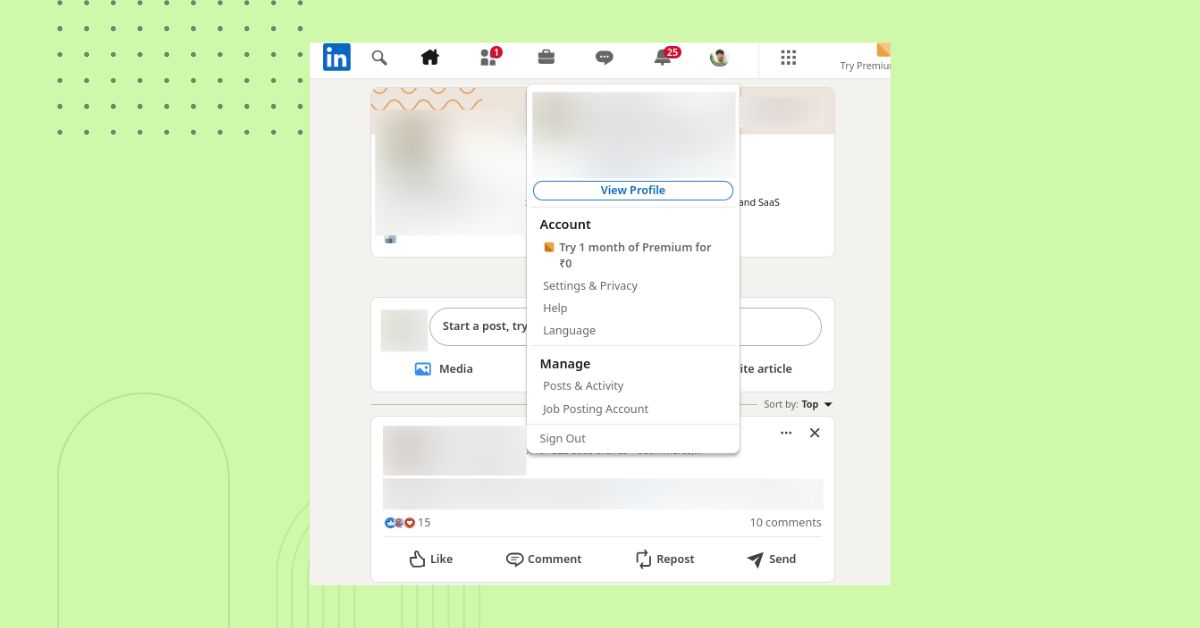
Step 3: In the left sidebar, click on Account preferences.
- Scroll down to the Account management section and select Hibernate
account.
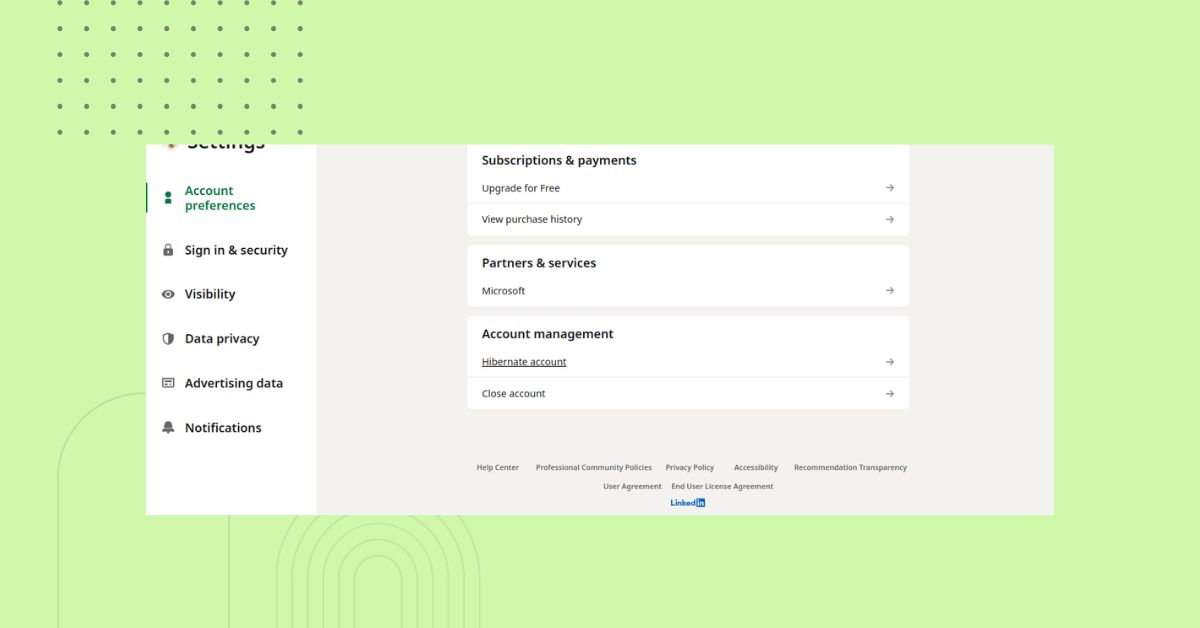
Step 4: Choose a reason for hibernating your account (optional). Enter your password when prompted and click Hibernate account to confirm.
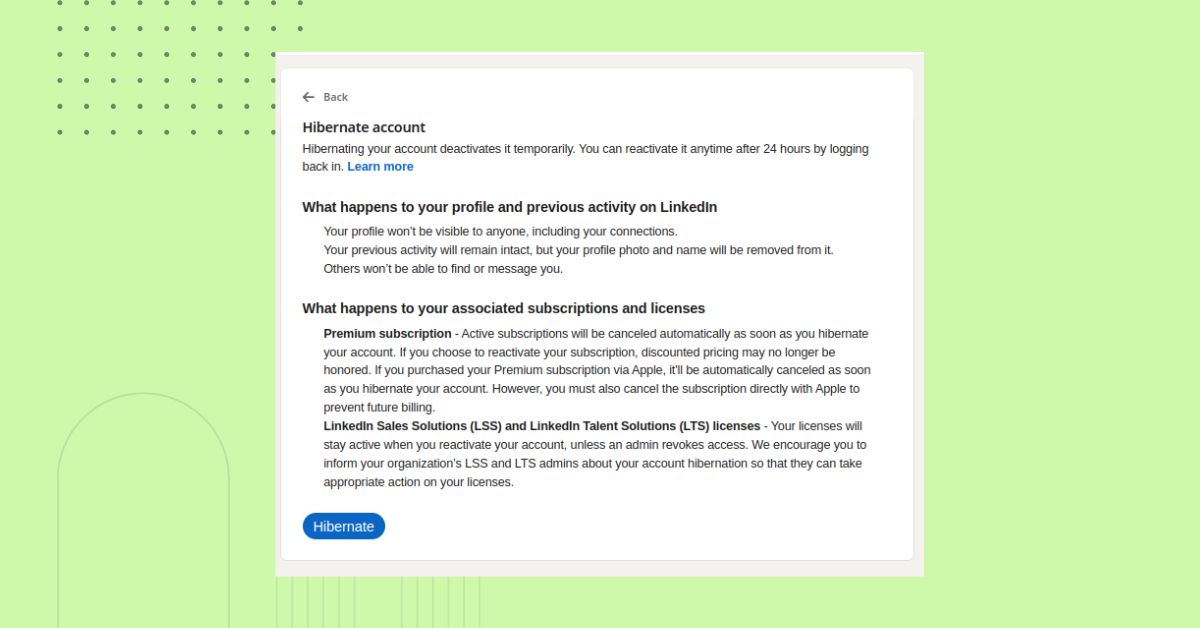
This will temporarily deactivate your LinkedIn profile, making it invisible to others until you decide to reactivate it.
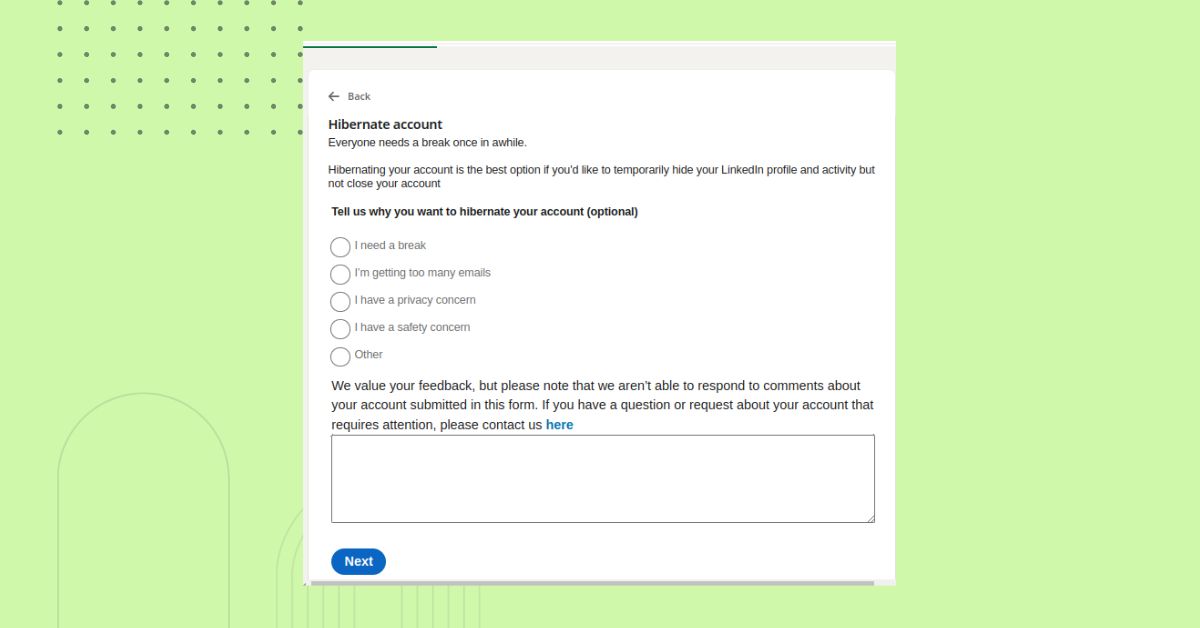
On Android 📱
Step 1: Open the LinkedIn app on your Android device. Tap on your profile picture in the top left corner to open the menu.
Step 2: Select Settings from the menu. Scroll down and tap on Account preferences.
Step 3: Under Account management, tap Hibernate account.
Step 4: Optionally, choose a reason for deactivating your account. Tap Next, enter your password for verification, and then tap Hibernate account to confirm.
On iOS 📲
Step 1: Open the LinkedIn app on your iPhone or iPad. Tap on your profile picture in the top left corner of the screen.
Step 2: Select Settings from the menu at the bottom of the screen.
Step 3: Under Account preferences, find and tap on Hibernate account within the Account management section.
Step 4: Optionally, select a reason for deactivating your account. Tap Next, enter your password for verification, and tap Hibernate account to complete the process.
These steps will temporarily hide your LinkedIn profile across all platforms. You can return and reactivate it whenever you wish by simply logging back in.
How to Backup LinkedIn Data Before Deleting Your Account
Before permanently deleting your LinkedIn account, backup your data to ensure you have a copy of all your information like connections, messages, and other personal data. LinkedIn allows users to download an archive of their account data. Here’s how to do this:
Step 1: Open LinkedIn in a web browser and sign in using your credentials.
Step 2: Click on your profile icon labeled Me at the top right corner of the page. From the dropdown menu, select Settings & Privacy.
Step 3: On the left-hand side of the Settings page, click on Data Privacy.
Step 4: Scroll down to the section titled How LinkedIn uses your data. Click on Get a copy of your data.
Step 5: Choose what data to download. You’ll have two options:
- Download the entire archive including all your connections, messages, articles, invitations, profile information, recommendations, and more.
- If you only want certain types of data (e.g., just your connections or messages), choose the second option and select the specific categories you want to download.
Step 6: After selecting either the full archive or specific data types, click on Request archive. You may be prompted to enter your password for security verification.
- LinkedIn will process your request and send you an email when your data is ready for download. If you requested specific data types, it may take a few minutes. For larger archives (including all data), it may take up to 24 hours for LinkedIn to prepare the download.
Step 7: Once you receive the email notification from LinkedIn, follow the link provided in the email. Click on Download archive to save the ZIP file containing your data to your computer.
What Happens When You Delete Your LinkedIn Account
When you delete your LinkedIn account, your profile becomes completely inaccessible to others on the platform, and all your connections, messages, endorsements, and recommendations are permanently deleted.
Any professional relationships or conversations you’ve built on LinkedIn will be lost. Additionally, you will no longer have access to job postings, groups, or any content you’ve shared on the platform.
Another important consequence is the impact on your professional visibility. Since LinkedIn is a major tool for networking and career opportunities, deleting your account will make you less visible to recruiters and employers who use the platform to find candidates.
Your profile will no longer appear in search results or be accessible for professional connections. Furthermore, any endorsements or recommendations you’ve given or received will be removed from the platform.
What to Do If You’re Unsure About Deleting Your LinkedIn Account
Instead of deleting your account, you can hibernate it, which temporarily deactivates your profile and hides it from other users. This lets you take a break from LinkedIn without losing your connections, messages, or endorsements.
Another option is to declutter or update your profile instead of deleting it. If you’re feeling overwhelmed by the platform or concerned about outdated information, you can optimize your LinkedIn profile instead. This way, you maintain a professional presence while keeping your profile focused on your current goals.





